Lenovo M50-80 Hardware Maintenance Manual
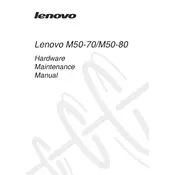
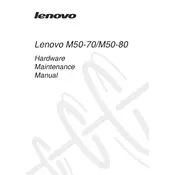
To reset your Lenovo M50-80 to factory settings, go to 'Settings' > 'Update & Security' > 'Recovery'. Under 'Reset this PC', click 'Get Started' and follow the on-screen instructions.
First, ensure the laptop is charged. Try a hard reset by removing the battery and power cable, hold the power button for 15 seconds, then reconnect the power and try turning it on again.
To improve battery life, reduce screen brightness, limit background apps, use power-saving modes, and keep the system and drivers updated.
Click on the Wi-Fi icon in the taskbar, select the desired network, and enter the password if required. You can also go to 'Settings' > 'Network & Internet' > 'Wi-Fi' to manage connections.
Ensure the touchpad is enabled in 'Settings' > 'Devices' > 'Touchpad'. Update or reinstall the touchpad driver via 'Device Manager'.
Visit the Lenovo support website, download the latest BIOS update for the M50-80, and follow the provided instructions to install it. Ensure the laptop is plugged in during the update.
Keep the vents clear of dust, use the laptop on a hard surface, and check for any demanding applications running in the background. Consider using a cooling pad.
Open 'File Explorer', right-click on the C: drive, select 'Properties', then click 'Disk Cleanup'. Choose the files to delete and confirm by clicking 'OK'.
Power off the laptop and remove the battery. Access the RAM compartment by unscrewing the back cover, replace or add RAM modules, then reassemble the laptop. Refer to the manual for compatible RAM specifications.
Ensure the graphics driver is up to date via 'Device Manager'. Adjust the screen refresh rate under 'Settings' > 'System' > 'Display'. If the issue persists, consider seeking professional repair.