Lenovo M30-70 User Guide
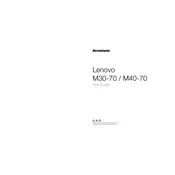
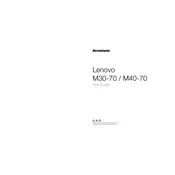
To perform a factory reset, restart your Lenovo M30-70 and press the 'F11' key repeatedly during boot. This will take you to the recovery environment where you can follow the prompts to restore your system to its factory settings.
Check if the battery is charged and the power adapter is connected properly. Try a hard reset by removing the battery and power cable, press the power button for 30 seconds, then reconnect the battery and power cable.
To improve battery life, reduce screen brightness, disable unnecessary startup programs, use power saver mode, and update your drivers and BIOS to the latest versions.
First, turn off the laptop and disconnect all power sources. Remove the back cover by unscrewing the corresponding screws. Locate the RAM slot, remove the existing RAM by pushing the side clips outward, and insert the new RAM module. Ensure it is seated properly before reassembling the laptop.
Click on the network icon in the system tray, select your wireless network from the list, and enter the password if required. Ensure that the Wi-Fi function is enabled on your laptop.
Ensure the touchpad is not disabled by checking the touchpad settings in the BIOS and Windows settings. Update the touchpad driver from the Lenovo support site. If problems persist, consider a hardware check.
Turn off the laptop and unplug it. Use a can of compressed air to blow out dust from the vents. For a more thorough clean, consider opening the back panel to access the fan directly, if comfortable doing so.
Perform disk cleanup and defragmentation, uninstall unnecessary programs, limit startup programs, and check for malware. Upgrading RAM or switching to an SSD can also significantly improve performance.
Visit the Lenovo support website, download the latest BIOS update for your model, and follow the included instructions. Ensure the laptop is plugged in and do not interrupt the update process.
The Lenovo M30-70 typically includes USB 3.0 and 2.0 ports, HDMI, Ethernet, a headphone/microphone combo jack, and an SD card reader. Check your specific model for exact configurations.