Lenovo Lenovo 62 Hardware Maintenance Manual
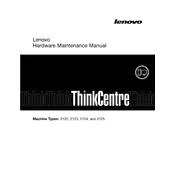
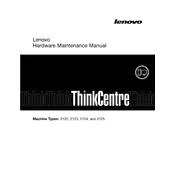
To perform a factory reset, turn off your computer, then press the Novo button (next to the power button) to turn it on. Use the arrow keys to select "System Recovery" and follow the on-screen instructions.
Ensure the power adapter is connected properly. Check for any power indicator lights. If none are present, try a different power outlet or adapter. If the problem persists, contact Lenovo support.
Visit the Lenovo Support website, enter your product details, and download the latest drivers. You can also use Lenovo Vantage software to automatically update drivers.
Check for software updates and run a full antivirus scan. Clear unnecessary startup programs and consider upgrading the RAM or storage if needed.
Click on the network icon in the taskbar, select the desired Wi-Fi network, and enter the password. Ensure Wi-Fi is enabled on your device.
Use a microfiber cloth dampened with a small amount of water or a screen cleaning solution. Gently wipe the screen in a circular motion. Avoid using paper towels or abrasive materials.
Reduce screen brightness, close unnecessary programs, use battery saver mode, and unplug peripherals when not in use. Regularly update your software and drivers.
Ensure the vents are not blocked and clean them regularly. Use the computer on a hard, flat surface. Consider using a cooling pad to help reduce heat.
Use an external hard drive or cloud storage services like Google Drive or OneDrive. You can also use Windows Backup and Restore feature for regular backups.
Check for any software updates or virus infections. Ensure that all drivers are up to date. If the issue persists, consider performing a system restore or contact Lenovo support.