Lenovo Legion Y720T-34IKH Hardware Maintenance Manual
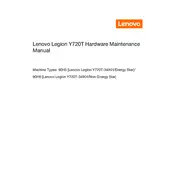
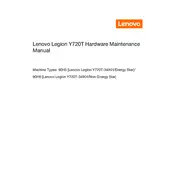
To upgrade the RAM on your Lenovo Legion Y720T-34IKH, first ensure the computer is powered off and unplugged. Open the side panel by removing the screws and sliding it off. Locate the RAM slots on the motherboard, release the existing RAM by pressing down on the clips, and insert the new RAM module, ensuring it clicks into place. Close the side panel and reattach the screws.
If your Lenovo Legion Y720T-34IKH isn't powering on, first check the power cable and ensure it is securely connected to both the computer and a working electrical outlet. Try a different power cable if available. If the issue persists, open the case to check if internal cables are securely connected. If none of these steps work, consider contacting Lenovo support.
To clean dust from your Lenovo Legion Y720T-34IKH, turn off the computer and unplug it. Open the side panel by removing the screws. Use compressed air to blow out dust from the case, focusing on fans, vents, and heatsinks. Avoid using a vacuum cleaner as it may create static. Reassemble the case when done.
The Lenovo Legion Y720T-34IKH is compatible with a range of graphics cards that fit within its power supply limits and physical dimensions. Popular upgrades include the NVIDIA GeForce GTX and RTX series. Ensure the power supply unit (PSU) can support the new GPU's power requirements before upgrading.
To update the BIOS on your Lenovo Legion Y720T-34IKH, visit the Lenovo support website and download the latest BIOS update for your model. Follow the provided instructions to execute the update, usually involving running the update file from within Windows and restarting the computer. Ensure power is stable during the update to avoid corruption.
Overheating in your Lenovo Legion Y720T-34IKH can be due to dust buildup, inadequate ventilation, or failing fans. Clean the interior with compressed air, ensure all fans are operational, and improve airflow by organizing cables and avoiding obstructions near air vents. Consider replacing thermal paste on the CPU if the problem persists.
To reset your Lenovo Legion Y720T-34IKH to factory settings, go to Settings > Update & Security > Recovery. Under 'Reset this PC', select 'Get Started' and choose whether to keep your files or remove everything. Follow the on-screen instructions to complete the reset process.
If your Lenovo Legion Y720T-34IKH has no sound, check the speaker connections and ensure they are plugged into the correct audio port. Verify that the volume is not muted and that the correct playback device is selected in sound settings. Update audio drivers through Device Manager or the Lenovo support website if necessary.
To improve gaming performance on your Lenovo Legion Y720T-34IKH, ensure your graphics drivers are up to date. Adjust in-game settings to balance performance and quality, and consider upgrading the RAM or GPU. Closing unnecessary background applications and optimizing system settings for performance can also help.
The Lenovo Legion Y720T-34IKH includes a variety of ports such as USB-A, HDMI, DisplayPort, Ethernet, and audio jacks. Use USB ports for peripherals, HDMI/DisplayPort for connecting monitors, Ethernet for wired network connections, and audio jacks for headphones or speakers. Ensure connected devices are compatible with the ports.