Lenovo Legion Y720-15IKB User Guide
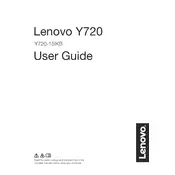
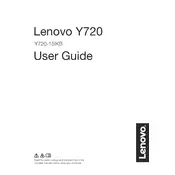
To update the graphics driver, go to the Lenovo support website, search for the Y720 model, and download the latest drivers. You can also use Lenovo Vantage to automatically check for updates.
Ensure the laptop is on a hard, flat surface to allow proper ventilation. Check for dust in the vents and clean with compressed air. Consider using a cooling pad, and make sure the BIOS and drivers are up to date.
Ensure all drivers are up to date, adjust in-game settings to optimize performance, disable background applications, and consider upgrading RAM if possible. Using Lenovo Vantage to enable ‘Performance Mode’ can also help.
Turn off the laptop and unplug it. Use a can of compressed air to blow out debris. For deeper cleaning, gently wipe the keys with a slightly damp microfiber cloth. Avoid using excessive liquid.
Go to ‘Settings’ > ‘Update & Security’ > ‘Recovery’. Under ‘Reset this PC’, click ‘Get started’ and choose ‘Restore factory settings’. Follow the prompts to complete the reset.
Check for power-hungry applications running in the background and close them. Lower screen brightness and disable Bluetooth/Wi-Fi if not needed. Consider recalibrating the battery and check for any available BIOS updates.
Turn off the laptop and disconnect all cables. Remove the back panel by unscrewing the screws. Locate the RAM slots and carefully insert the new RAM sticks, ensuring they click into place. Reassemble and boot the laptop to check if the RAM is recognized.
Connect the external monitor via HDMI or DisplayPort. Press ‘Windows + P’ and select the desired display mode (Duplicate, Extend, etc.). Ensure the correct input source is selected on the external monitor.
First, ensure the laptop is charged. Perform a hard reset by holding the power button for 10 seconds. If it still doesn't boot, check for any error messages or try booting into Safe Mode. Consider contacting Lenovo support if the issue persists.
Update the Wi-Fi driver through Device Manager. Ensure the router firmware is current. Try changing the Wi-Fi channel to avoid interference and position the laptop closer to the router for a better signal.