Lenovo Legion Y7000P User Guide
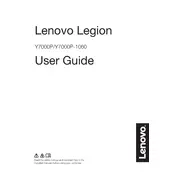
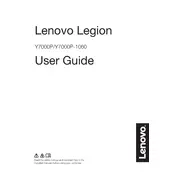
To improve battery life, reduce screen brightness, disable unnecessary background applications, and use battery saver mode. Ensure your BIOS and drivers are updated to the latest versions.
Ensure that the vents are not blocked, use the laptop on a hard surface, and consider using a cooling pad. Check for dust build-up in the vents and clean them if necessary. Also, make sure the BIOS and thermal drivers are up-to-date.
To perform a factory reset, go to Settings > Update & Security > Recovery. Under 'Reset this PC', click 'Get started' and choose the option to remove everything for a full reset. Follow the on-screen instructions.
It might be due to insufficient RAM, too many startup programs, or malware. Consider upgrading the RAM, disabling unnecessary startup programs, and running a full system malware scan.
To upgrade the RAM, turn off the laptop and disconnect it from power. Remove the back panel screws and carefully open the panel. Locate the RAM slots and insert the new RAM sticks, ensuring they click into place. Reassemble the laptop.
Check for driver updates via Lenovo Vantage or Device Manager. Try restarting the laptop. If the issue persists, perform a system restore or reset. If the keyboard is still unresponsive, it may require a hardware repair.
Use an HDMI cable to connect the external monitor to the HDMI port on your laptop. Once connected, press Windows + P to select the display mode (Duplicate, Extend, or Second screen only).
Enable the high-performance mode in the Lenovo Vantage software, update your graphics drivers, and adjust in-game settings for optimal performance. Consider adding more RAM or upgrading the storage to an SSD for better performance.
First, check if the power adapter is connected properly. Try a hard reset by holding the power button for 10 seconds. If it still doesn't boot, attempt to boot in Safe Mode. If problems persist, consult Lenovo support.
Turn off the laptop and unplug it. Remove the back panel carefully by unscrewing the screws. Use compressed air to blow out dust from the fan and vents. Avoid using a vacuum cleaner or touching the fan blades directly. Reassemble the laptop.