Lenovo Legion Y545 Hardware Maintenance Manual
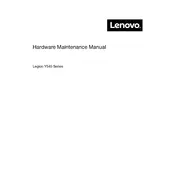
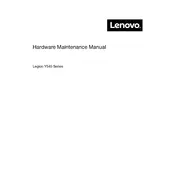
To improve battery life, reduce screen brightness, disable keyboard backlighting, close unnecessary background apps, and use the Windows Battery Saver mode. Keeping your system updated can also help optimize battery performance.
Ensure proper ventilation by using the laptop on a hard, flat surface. Clean the fans and vents regularly to prevent dust buildup. Consider using a cooling pad and adjusting the power settings to balanced mode to reduce heat generation.
Start by rebooting your router and laptop. Ensure that the Wi-Fi drivers are updated via the Device Manager. Check the network settings and make sure the Wi-Fi is enabled on the laptop.
Check if the power adapter is properly connected and working. Try a different power outlet and remove any external devices. Perform a hard reset by holding the power button for 10 seconds, then try powering on again.
To upgrade RAM, power off the laptop and disconnect the power adapter. Remove the back panel screws and gently detach the panel. Locate the RAM slots and insert the new RAM module, ensuring it clicks into place. Reassemble the laptop and power it on.
Check for background processes that may be consuming resources and close unnecessary applications. Run a full system scan for malware. Consider upgrading the RAM or switching to an SSD for better performance.
Connect the monitor via HDMI or USB-C port. Use the Windows display settings to configure the monitor arrangement and resolution. Ensure the external monitor is powered on and set to the correct input source.
Ensure that the keyboard backlight is enabled in the BIOS. Use the Fn + Spacebar keys to toggle the backlight. Check for any driver updates or issues in the Device Manager.
Go to Settings > Update & Security > Recovery, and select 'Get started' under 'Reset this PC'. Choose to keep your files or remove everything, and follow the on-screen instructions to complete the reset process.
Visit the Lenovo Support website and download the latest BIOS update for your model. Run the downloaded file and follow the on-screen instructions carefully to complete the BIOS update. Ensure the laptop is plugged in during the process.