Lenovo Legion Y540-15IRH Hardware Maintenance Manual
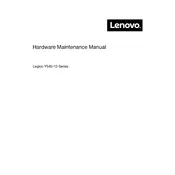
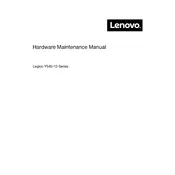
To improve battery life, reduce screen brightness, close unnecessary applications, disable Bluetooth and Wi-Fi when not in use, and use power-saving mode available in Windows settings. Additionally, consider updating your BIOS and power management drivers.
Ensure the ventilation grills are not blocked and use the laptop on a hard surface. Clean the fans and vents using compressed air. You can also update the BIOS and graphics drivers to ensure optimal thermal management. Consider using a cooling pad for added airflow.
To perform a factory reset, go to Settings > Update & Security > Recovery. Under 'Reset this PC', click 'Get started' and choose to either keep your files or remove everything. Follow the on-screen instructions to complete the reset process.
Check if the laptop is receiving power by plugging it into a power outlet. Perform a hard reset by removing the battery (if possible) and holding the power button for 10-15 seconds. Reconnect the battery and try turning it on again. If the problem persists, contact Lenovo support for assistance.
To upgrade RAM, turn off the laptop and disconnect all cables. Remove the screws on the back panel and gently lift it off. Locate the RAM slots and carefully insert compatible RAM sticks. Reattach the panel and screws, then power on the laptop to ensure the new RAM is recognized.
Restart your laptop and try again. Check for any liquid or physical damage. Update your keyboard drivers through Device Manager. If the problem continues, connect an external keyboard to check if it's a hardware issue. Consider contacting Lenovo support for further diagnostics.
Connect the external monitor to your laptop using an HDMI cable. Press 'Windows + P' to open the display options and select 'Duplicate', 'Extend', or 'Second screen only' depending on your preference. Ensure the monitor is powered on and set to the correct input source.
To reset the BIOS, restart your laptop and press F2 (or the appropriate key for BIOS access) during boot to enter the BIOS setup. Navigate to the 'Exit' tab and select 'Load Setup Defaults'. Save changes and exit. This will reset the BIOS settings to default.
Ensure your system is not running out of disk space and uninstall unnecessary programs. Check for malware using antivirus software. Increase virtual memory and consider upgrading RAM or switching to an SSD for better performance. Regularly update your system and drivers.
To enable the backlit keyboard, press the 'Fn' key along with the spacebar. This key combination toggles the keyboard backlight on and off. Ensure your laptop model supports keyboard backlighting.