Lenovo Legion Y530-15ICH User Guide
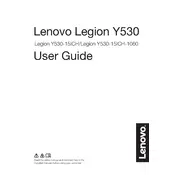
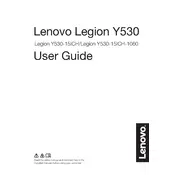
To perform a factory reset on your Lenovo Legion Y530-15ICH, restart your laptop and press the 'Novo button' on the side of the laptop. Select 'System Recovery' from the Novo Button Menu and follow the on-screen instructions to reset your device to factory settings.
If your Lenovo Legion Y530-15ICH won't turn on, first check the power connection and ensure the battery is charged. Try a hard reset by disconnecting the power cable and battery, then press and hold the power button for 30 seconds. Reconnect and attempt to power on again.
To improve gaming performance, update your graphics drivers to the latest version, adjust power settings to 'High Performance', close unnecessary background applications, and consider upgrading RAM or storage if needed.
Regularly clean the vents and fans to prevent dust buildup, update software and drivers, perform disk cleanup, and check battery health periodically. It's also advisable to back up important data regularly.
Ensure proper ventilation by using the laptop on a flat surface and cleaning the vents. Consider using a cooling pad. Check for and close resource-intensive processes and update your BIOS and drivers to the latest versions.
Connect the external monitor to your Lenovo Legion Y530-15ICH using an HDMI or Mini DisplayPort cable. Press 'Windows + P' and select the desired display mode, such as 'Duplicate' or 'Extend'.
Restart your laptop and check for physical obstructions. Ensure the keyboard driver is up to date via Device Manager. If the problem persists, try a system restore or contact Lenovo support for further assistance.
Visit the Lenovo support website and download the latest BIOS update for the Legion Y530-15ICH. Follow the included instructions carefully to update the BIOS, ensuring the laptop remains plugged in throughout the process.
Turn off the laptop and disconnect all power sources. Remove the back cover by unscrewing the screws. Locate the RAM slots and carefully insert the new RAM modules. Secure the back cover and power on the laptop to ensure recognition of the new RAM.
Ensure Wi-Fi is enabled and airplane mode is off. Restart the router and laptop. Update the Wi-Fi driver in Device Manager. If the problem continues, run the Windows Network Troubleshooter to diagnose and fix issues.