Lenovo Legion Y520-15IKBN User Guide
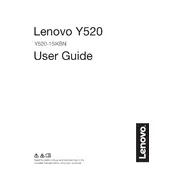
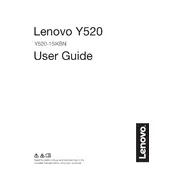
To update the graphics driver, go to the Lenovo Support website, enter your laptop model, and download the latest driver for your graphics card. Alternatively, use the Lenovo Vantage app to automatically update drivers.
Ensure the laptop vents are not blocked and clean any dust buildup. Use a cooling pad to help dissipate heat and make sure you're running the latest BIOS and system updates.
Reduce screen brightness, disable unnecessary background applications, and use battery saver mode. Additionally, ensure your BIOS and power management drivers are up to date.
Check the power adapter and battery, try a hard reset by holding the power button for 10 seconds, and ensure all cables are securely connected. If the issue persists, contact Lenovo support.
Back up your data, then go to Settings > Update & Security > Recovery, and select 'Get started' under Reset this PC. Choose to keep or remove your files, and follow the prompts.
Clean the vents and fans every 3-6 months, update software and drivers regularly, and run antivirus scans weekly to maintain optimal performance.
Turn off the laptop and unplug it, remove the back panel, locate the RAM slots, and insert compatible RAM sticks. Ensure they are properly seated before reassembling the laptop.
Check for background processes using Task Manager, free up disk space, and ensure your system is not overheating. Consider upgrading RAM or switching to an SSD if not already equipped.
Use an HDMI cable to connect the external monitor to the HDMI port on your laptop. Press Windows + P to select the display mode you prefer (e.g., Duplicate or Extend).
Restart your laptop, check for driver updates, and ensure no debris is stuck under the keys. If the problem persists, try using an external keyboard and contact Lenovo support for further assistance.