Lenovo Legion Y520-15IKBM Hardware Maintenance Manual
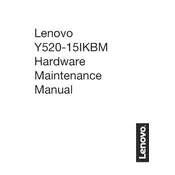
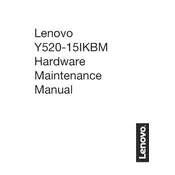
To perform a factory reset on your Lenovo Legion Y520-15IKBM, first back up all important data. Then, restart the laptop and press the 'Novo' button (a small button next to the power button) to enter the Novo Menu. Select 'System Recovery' and follow the on-screen instructions to reset the laptop to factory settings.
If your Lenovo Legion Y520-15IKBM is overheating, ensure that the vents are not blocked and clean any dust using compressed air. Consider using a cooling pad and ensure that the laptop is placed on a hard, flat surface. Updating the BIOS and drivers can also help manage heat more effectively.
To upgrade the RAM on your Lenovo Legion Y520-15IKBM, first power off the laptop and disconnect all cables. Remove the screws from the back panel and gently take it off. Locate the RAM slots and insert the new RAM module into the empty slot or replace the existing one. Ensure it is seated properly before reassembling the laptop.
If your Lenovo Legion Y520-15IKBM is running slow, check for malware and ensure your antivirus is up to date. Clear out unnecessary startup programs and perform a disk cleanup. Upgrading the RAM or switching to an SSD can also significantly improve performance.
To update drivers on your Lenovo Legion Y520-15IKBM, visit the Lenovo Support website and enter your laptop's model number. Download and install the latest drivers for your system. Alternatively, use Lenovo Vantage software to automatically update your drivers.
Yes, the battery on the Lenovo Legion Y520-15IKBM can be replaced. Power off the device, remove the back panel, and disconnect the battery connector. Unscrew and remove the old battery, then insert the new one, ensuring it's properly connected and secured before reassembling the laptop.
To clean the screen of your Lenovo Legion Y520-15IKBM, use a microfiber cloth slightly dampened with water or a screen cleaner. For the keyboard, use compressed air to remove debris and a soft cloth with isopropyl alcohol for more thorough cleaning.
To optimize battery life on your Lenovo Legion Y520-15IKBM, reduce screen brightness, disable Bluetooth and Wi-Fi when not in use, and close unnecessary programs. Use the Windows Power & Sleep settings to select a battery saver mode and keep the system updated.
If the touchpad on your Lenovo Legion Y520-15IKBM is not working, ensure it's not disabled in the settings. Go to Settings > Devices > Touchpad and check that it’s enabled. Updating or reinstalling the touchpad drivers via Device Manager may also resolve the issue.
To connect an external monitor to your Lenovo Legion Y520-15IKBM, use an HDMI cable to connect the monitor to the HDMI port on the laptop. Once connected, press 'Windows + P' to open the display options and select your desired display mode (e.g., Duplicate, Extend).