Lenovo Legion Y520-15IKBA Hardware Maintenance Manual
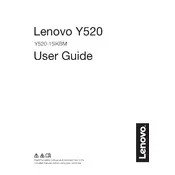
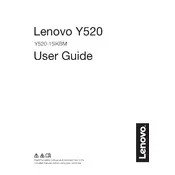
To enhance gaming performance, ensure your graphics drivers are up to date, adjust power settings to 'High Performance', and use Lenovo Vantage to optimize system settings. You can also consider upgrading your RAM and storage to SSD for faster data access.
Ensure the laptop is placed on a hard, flat surface to allow proper ventilation. Clean the air vents with compressed air to remove dust buildup. You can also use a cooling pad and adjust fan settings in the BIOS or via third-party software to improve cooling.
Go to Settings > Update & Security > Recovery. Under 'Reset this PC', click 'Get started'. Choose 'Remove everything' for a complete reset. Follow the on-screen instructions to complete the process.
Check for battery-draining applications running in the background and close them. Reduce screen brightness, disable Bluetooth and Wi-Fi when not in use, and switch to 'Battery Saver' mode to prolong battery life.
Visit the Lenovo Support website, search for your laptop model, and download the latest BIOS update. Follow the provided instructions to install the update, ensuring your laptop is plugged into a power source during the process.
Turn off the laptop and disconnect all peripherals. Remove the screws on the back panel, carefully open it, and locate the RAM slots. Insert the new RAM module into the slot at a 45-degree angle and press down until it clicks into place. Reassemble the laptop.
Check the audio settings to ensure the correct playback device is selected. Update the audio drivers via Device Manager or Lenovo Vantage. If the issue persists, try reinstalling the audio driver or running the Windows Audio Troubleshooter.
Ensure the touchpad is enabled in the settings. Update or reinstall the touchpad drivers through Device Manager. If the problem continues, check for any BIOS updates that might address touchpad issues.
Use an HDMI cable to connect the laptop to the external monitor. Press 'Windows + P' to open the Project menu and select the appropriate display mode, such as 'Extend' or 'Duplicate'. Adjust display settings as needed in the Display Settings menu.
Regularly clean the laptop's exterior and keyboard with a microfiber cloth. Use compressed air to clear dust from vents and fans. Keep the system updated with the latest software and drivers, and perform periodic scans for malware. Consider professional cleaning for internal components if necessary.