Lenovo L3-15ITL6 Hardware Maintenance Manual
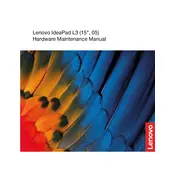
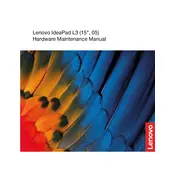
To perform a factory reset, go to Settings > Update & Security > Recovery. Under 'Reset this PC', select 'Get started' and follow the prompts to reset your laptop to its factory settings.
First, ensure the battery is charged. Try holding the power button for 10-15 seconds. If it still won't turn on, perform a power reset by removing the battery (if possible), unplugging the AC adapter, and then pressing and holding the power button for 30 seconds. Reconnect and try again.
To upgrade the RAM, power off the laptop and unplug it. Remove the screws on the back panel and carefully open it. Locate the RAM slots and add compatible RAM modules. Ensure they're seated properly and reassemble the laptop.
Use a microfiber cloth slightly dampened with water or a screen cleaner. Gently wipe the screen in a circular motion to avoid streaks. Avoid using paper towels or rough cloths.
Click on the Wi-Fi icon in the taskbar, select the network you wish to connect to, and enter the password if prompted. Ensure the Wi-Fi is turned on in your laptop's settings.
Check if the touchpad is disabled by pressing the function key combination (usually Fn + F6). If it's still not working, update the touchpad driver via Device Manager or reinstall the driver from Lenovo's support website.
Visit the Lenovo Support website and search for BIOS updates specific to your model. Download the update and follow the instructions carefully to update the BIOS. Ensure your laptop is plugged in during the process.
Reduce screen brightness, close unnecessary programs, and use Battery Saver mode. Regularly check for system updates and avoid exposing the battery to extreme temperatures.
Ensure the laptop is placed on a hard, flat surface for proper ventilation. Clean the vents and fans with compressed air. Consider using a cooling pad and check for any intensive applications that could be causing the overheating.
To reinstall Windows, go to Settings > Update & Security > Recovery. Under 'Reset this PC', select 'Get started', then choose 'Remove everything' and follow the prompts to reinstall Windows. Ensure you have a backup of your data.