Lenovo L3-15IML05 User Guide
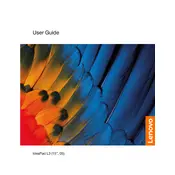
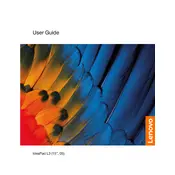
To perform a factory reset, turn off your laptop, then press the Novo button located on the side of the laptop. Select 'System Recovery' from the Novo Button Menu and follow the on-screen instructions to restore your laptop to factory settings.
First, check the power outlet and adapter. Ensure that the connection to the laptop is secure. If the issue persists, try a different power adapter or battery if available, and consider checking the power settings in the BIOS.
Visit the Lenovo support website and download the latest BIOS update for your model. Follow the provided installation instructions carefully to update the BIOS. Ensure your laptop is plugged into a power source during this process.
Consider upgrading the RAM, ensuring that your system is free of malware, updating drivers, and performing regular disk cleanups. Additionally, disable unnecessary startup programs to improve boot times and overall performance.
Use an HDMI cable to connect your laptop to the external monitor. Once connected, press 'Windows + P' to open the display options and select your preferred display mode.
Ensure that the air vents are not blocked and clean any dust from them. Use your laptop on a hard, flat surface to improve airflow. Consider using a cooling pad and check for any software issues or updates that could be affecting performance.
Press 'F6' or 'Fn + F6' to toggle the touchpad on or off. Alternatively, go to 'Settings' > 'Devices' > 'Touchpad' and ensure the touchpad is enabled.
Update the wireless adapter drivers through 'Device Manager'. Ensure that your router firmware is up to date. Additionally, check power management settings for the network adapter and disable any settings that allow the device to be turned off to save power.
Turn off the laptop and disconnect the power adapter. Remove the screws from the back panel and gently remove the panel. Disconnect the battery connector and remove the battery. Replace it with a new battery and reassemble the laptop.
Restart your laptop and press 'F2' repeatedly as soon as the Lenovo logo appears on the screen. This will take you to the BIOS setup utility.