Lenovo L29W-30 66E5-GAC3-WW User Guide
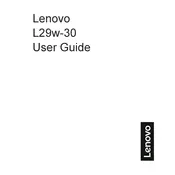
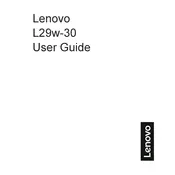
To connect the Lenovo L29W-30 monitor to your computer, use the HDMI or DisplayPort cable provided. Plug one end into the monitor and the other end into the corresponding port on your computer. Ensure the monitor is powered on.
First, check that all cables are securely connected. Ensure that the monitor is turned on and the correct input source is selected. If the problem persists, try connecting the monitor to a different computer to rule out hardware issues.
Use the monitor's on-screen display (OSD) menu accessed via the buttons on the monitor. Navigate to the 'Brightness' and 'Contrast' settings and adjust them according to your preference.
The optimal resolution for the Lenovo L29W-30 monitor is 2560 x 1080 pixels, which is its native resolution. Set your computer's display settings to match this for the best visual experience.
Access the on-screen display (OSD) menu using the buttons on the monitor. Navigate to the 'Settings' or 'System' section and select 'Factory Reset' to restore the monitor to its default settings.
Yes, you can connect the Lenovo L29W-30 monitor to a gaming console using an HDMI cable. Make sure to adjust the console's video settings to match the monitor's native resolution for optimal performance.
Check the monitor's color settings in the OSD menu and adjust them as needed. Ensure that the video cable is securely connected. You can also try using a different cable or port to determine if the issue is related to the connection.
Turn off the monitor and unplug it. Use a soft, dry microfiber cloth to gently wipe the screen. For stubborn smudges, slightly dampen the cloth with water or a screen cleaning solution. Avoid using paper towels or harsh chemicals.
Yes, the Lenovo L29W-30 monitor is VESA mount compatible. It supports a 100mm x 100mm VESA pattern, allowing you to mount it on compatible stands or wall mounts.
Firmware updates for the Lenovo L29W-30 monitor can typically be found on Lenovo's official website. Download the update file and follow the provided instructions to install it via a USB connection if applicable.