Lenovo L28U-35 66EC-GAC4-WW User Guide
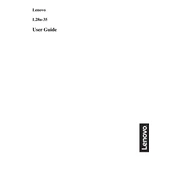
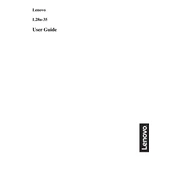
To connect your Lenovo L28U-35 monitor to a laptop, use an HDMI cable. Connect one end of the cable to the HDMI port on the monitor and the other end to the HDMI port on your laptop. Ensure both devices are powered on, and select the correct input source on the monitor.
First, check that the monitor is powered on and the power LED is lit. Ensure that the video cable is securely connected to both the monitor and the computer. If the issue persists, try a different cable or port. Also, confirm that the correct input source is selected on the monitor.
To adjust the brightness and contrast, press the menu button on your monitor to access the on-screen display (OSD). Navigate to the brightness and contrast settings using the arrow buttons, and adjust the levels according to your preference.
A "No Signal" message indicates that the monitor is not receiving a video signal from the computer. Check that the video cable is properly connected and not damaged. Make sure your computer is powered on and not in sleep mode. Verify that the correct input source is selected on the monitor.
To enable HDR, ensure your graphics card supports HDR output and that you are using an HDMI 2.0 or higher cable. Access the monitor's OSD menu, navigate to the display settings, and enable HDR. You may also need to enable HDR in your computer's display settings.
The optimal resolution for the Lenovo L28U-35 monitor is 3840 x 2160 (4K UHD). This setting provides the best clarity and detail for most users. Adjust your computer's display settings to match this resolution for optimal performance.
To clean the screen, turn off the monitor and unplug it. Use a soft, lint-free cloth slightly dampened with water or a screen-cleaning solution. Gently wipe the screen in a circular motion. Avoid using paper towels or rough fabrics, and never spray liquid directly onto the screen.
Check the video cable connections and try using a different cable or port. Access the monitor's OSD menu and reset the color settings to default. If the issue persists, update your graphics driver or consult the user manual for additional troubleshooting steps.
Firmware updates for the Lenovo L28U-35 monitor can typically be found on Lenovo's official support website. Follow the instructions provided with the firmware download, which usually involves connecting the monitor to your computer via a USB cable and running the update software.
Yes, the Lenovo L28U-35 monitor is VESA mount compatible. You can mount it on a wall using a VESA-compatible wall mount bracket. Ensure that the bracket supports the monitor's size and weight, and follow the installation instructions carefully for secure mounting.