Lenovo L27E-30 66BE-KAC2-WW User Guide
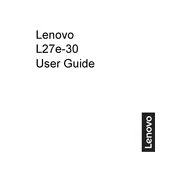
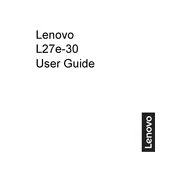
To connect the Lenovo L27E-30 monitor to your computer, use the HDMI or VGA cable provided. Connect one end of the cable to the corresponding port on the monitor and the other end to the port on your computer. Ensure that both devices are powered on.
Check if the power cable is securely connected to the monitor and the power outlet. Ensure that the power button on the monitor is pressed. If the issue persists, try a different power outlet or cable.
To adjust the screen resolution, go to your computer's display settings. Select the Lenovo L27E-30 monitor, then choose the desired resolution from the list of available options. The recommended resolution is 1920x1080 pixels.
Ensure that the screen resolution is set to the recommended 1920x1080 pixels. Check the cable connections and try using a different HDMI or VGA cable. Also, adjust the monitor's focus and sharpness settings from the on-screen menu.
Press the menu button located on the bottom of the monitor's frame. Use the navigation buttons to scroll through the options and make adjustments as needed.
Yes, the Lenovo L27E-30 monitor is suitable for casual gaming. It features a 75Hz refresh rate and AMD FreeSync support, which can provide a smoother gaming experience.
Ensure that the cable connections are secure. Try updating your graphics drivers and checking the refresh rate settings in your computer's display settings. If using a VGA connection, try switching to an HDMI cable for better signal quality.
The Lenovo L27E-30 monitor is compatible with VESA mounts. You'll need a compatible VESA wall mount kit (100x100mm). Follow the instructions provided with the mount kit to securely attach the monitor to the wall.
Use the monitor's built-in Eye Comfort mode to reduce blue light emission. Adjust the brightness and contrast to comfortable levels, and ensure you take regular breaks to rest your eyes.
Turn off the monitor and unplug it. Use a soft, lint-free cloth slightly dampened with water or a mild screen cleaner. Gently wipe the screen in circular motions. Avoid using harsh chemicals or rough materials that could damage the screen.