Lenovo L25E-40 67AD-KAC4-WW User Guide
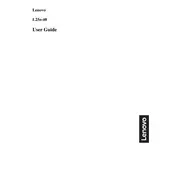
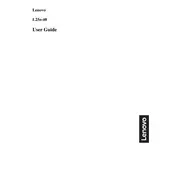
To connect your Lenovo L25E-40 monitor to your PC, use an HDMI or VGA cable. Connect one end to the corresponding port on your monitor and the other to your computer. Ensure both devices are powered on, and select the correct input source using the monitor's menu.
If your monitor is not displaying anything, check the cable connections to ensure they are secure. Make sure the monitor is powered on and set to the correct input source. If the issue persists, try connecting the monitor to another device to rule out hardware problems.
To adjust brightness and contrast, press the menu button on your monitor to access the on-screen display (OSD). Navigate to the 'Brightness' or 'Contrast' settings using the arrow buttons, and adjust them to your preference.
If the colors appear distorted, reset the color settings in the OSD menu to default. Ensure that the video cable is securely connected. You can also update or reinstall the graphics driver on your computer to resolve any software issues.
To clean the screen, turn off the monitor and unplug it. Use a soft, lint-free cloth slightly dampened with water or a screen cleaning solution. Gently wipe the screen, avoiding excessive pressure. Do not spray liquid directly on the screen.
The recommended resolution for the Lenovo L25E-40 monitor is 1920x1080 pixels at 60Hz for optimal display performance and clarity.
To enable the built-in speakers, connect an audio cable from your PC to the monitor's audio input, if available. Make sure the volume is not muted on your device and adjust the volume using the monitor's OSD menu if necessary.
If your monitor flickers, check the cable connections for any damage or looseness. Ensure that your graphics card drivers are up to date. You can also try adjusting the refresh rate in your display settings to see if it resolves the issue.
To change the input source, press the menu button on the monitor to access the OSD. Navigate to the 'Input Source' option and select the desired input (HDMI, VGA, etc.) using the arrow buttons.
Yes, the Lenovo L25E-40 monitor is VESA compatible, meaning it can be mounted on a wall using a VESA-compatible mount. Ensure that the mount supports the monitor's size and weight specifications.