Lenovo L24E-30 C20238FL0 User Guide
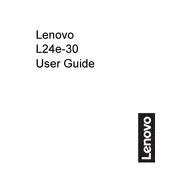
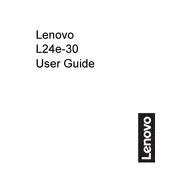
To adjust the brightness on your Lenovo L24E-30 monitor, use the buttons located on the bottom right corner of the monitor. Press the 'Menu' button, navigate to 'Brightness/Contrast' settings, and adjust the brightness level using the '+' or '-' buttons.
If your Lenovo L24E-30 monitor is not displaying an image, first check the power connection and ensure the monitor is turned on. Verify that the video cable is securely connected to both the monitor and the computer. Try using a different cable or port if available. If the issue persists, test the monitor with another device to determine if the problem is with the monitor or the computer.
To change the input source on your Lenovo L24E-30 monitor, press the 'Menu' button on the monitor. Navigate to the 'Input Source' option and select the desired input using the '+' or '-' buttons. Confirm your selection by pressing the 'Menu' button again.
For optimal display settings on your Lenovo L24E-30 monitor, set the resolution to 1920x1080 at 75Hz. Adjust the brightness and contrast to comfortable levels based on your environment. Enable 'Overdrive' from the monitor settings to reduce motion blur during fast-moving scenes.
To clean the screen of your Lenovo L24E-30 monitor, turn off the monitor and unplug it from the power source. Use a soft, lint-free cloth slightly dampened with water or a screen-cleaning solution. Gently wipe the screen in a circular motion. Avoid using paper towels and harsh cleaning agents.
Monitor flickering on the Lenovo L24E-30 can be due to several reasons. Check if the refresh rate is set to 75Hz, as lower rates can cause flickering. Ensure that the video cable is in good condition and securely connected. Update your graphics drivers and monitor firmware if necessary.
Yes, the Lenovo L24E-30 monitor is VESA mount compatible. You will need a VESA 100x100mm wall mount bracket. Follow the instructions provided with the mounting hardware to safely attach the monitor to the wall.
To enable blue light reduction on your Lenovo L24E-30 monitor, access the 'Menu' and navigate to 'Settings'. Look for 'Low Blue Light' or 'Eye Comfort' settings and enable it. Adjust the level as needed to reduce eye strain during extended use.
The Lenovo L24E-30 monitor offers an 'Eco Mode' and 'Power Saving' features. To enable these, access the 'Menu', go to 'Settings', and select 'Eco Mode'. This reduces power consumption by adjusting brightness and other settings when the monitor is idle.
To reset your Lenovo L24E-30 monitor to factory settings, press the 'Menu' button and navigate to the 'Settings' menu. Select 'Factory Reset' and confirm your choice. This will restore the monitor to its original settings.