Lenovo L2364 User Guide
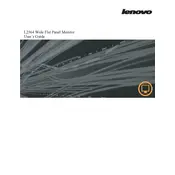
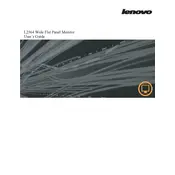
To connect your Lenovo L2364 Monitor to a laptop, use an HDMI or VGA cable. Insert one end into the laptop's HDMI or VGA port and the other into the corresponding port on the monitor. Then, switch the monitor's input source using the on-screen display (OSD) menu.
Ensure that the monitor is properly connected to the power source and the video cable is securely attached. Check if the correct input source is selected on the monitor. If the problem persists, try using a different cable or connecting the monitor to another device to rule out hardware issues.
To adjust brightness and contrast, use the monitor's OSD menu. Press the menu button on the monitor, navigate to the 'Brightness/Contrast' settings, and use the directional buttons to modify the levels.
Screen flickering can be caused by a faulty cable or incorrect refresh rate settings. First, check and secure all cable connections. Then, ensure that the refresh rate is set to the recommended setting in your computer's display settings. If the issue persists, try using a different cable or port.
To enable energy-saving mode, access the OSD menu, navigate to the 'Power Management' settings, and activate the energy-saving option. This will reduce power consumption when the monitor is not in use.
Yes, the Lenovo L2364 Monitor is VESA mount compatible. Check the user manual for the correct VESA dimensions and ensure you have a suitable wall mount bracket. Follow the mounting instructions provided to safely install the monitor on the wall.
The recommended resolution for the Lenovo L2364 Monitor is 1920x1080 pixels, also known as Full HD. Ensure your computer's display settings are configured to this resolution for optimal performance.
Turn off the monitor and unplug it from the power source. Use a soft, lint-free cloth slightly dampened with water or a screen-cleaning solution. Gently wipe the screen to remove dust and smudges, avoiding excessive pressure to prevent damage.
Blurriness can result from incorrect resolution settings. Ensure the computer is set to the monitor's native resolution of 1920x1080. Check the cable connections for any looseness or damage and replace the cable if necessary.
To reset the monitor to factory settings, access the OSD menu, navigate to the 'Setup' or 'Options' section, and select 'Factory Reset'. Confirm the selection to restore default settings.