Lenovo L2362p User Guide
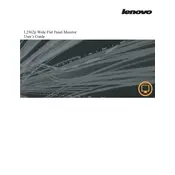
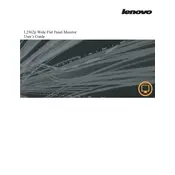
To adjust the screen resolution, right-click on the desktop, select 'Display settings', and navigate to 'Resolution'. Choose the recommended resolution for optimal display quality.
Ensure that all cables are securely connected. Check that the monitor is powered on and the correct input source is selected. If the issue persists, test with a different cable or device.
Use a soft, lint-free cloth slightly dampened with water or a screen cleaner. Avoid using alcohol, ammonia, or strong solvents. Gently wipe the screen in a circular motion.
This message appears when the input signal is beyond the monitor's capabilities. Adjust the connected device's resolution and refresh rate to match the monitor's specifications.
The Lenovo L2362p Monitor may not have a built-in blue light filter. Consider using software solutions like Windows' Night Light or third-party applications to reduce blue light emissions.
Use the built-in color calibration tool in Windows or Mac, or employ third-party calibration devices for more precise adjustments. Follow the on-screen instructions to complete the calibration process.
Check the cable connections and ensure they are secure. Update the graphics drivers of your computer. Try reducing the refresh rate in display settings. If the issue persists, test the monitor with another device.
Yes, the Lenovo L2362p Monitor is VESA mount compatible. Ensure you have a compatible mounting bracket and follow the manufacturer's instructions for safe installation.
Perform a power reset by unplugging the monitor for a few minutes, then plug it back in. If buttons remain unresponsive, check for any physical obstructions or damage and contact Lenovo support if needed.
Lenovo monitors typically do not require regular firmware updates. However, if an update is available, visit the Lenovo support website and follow the provided instructions carefully to apply the update.