Lenovo L22I-40 67AE-KACB-WW User Guide
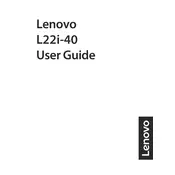
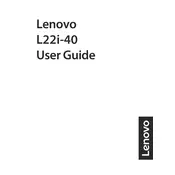
To adjust the brightness on your Lenovo L22I-40 monitor, press the menu button on the monitor to open the on-screen display (OSD). Navigate to the 'Brightness' option using the arrow buttons and adjust the level as needed.
First, check that the monitor is correctly plugged into a power source and that the power indicator is on. Then, ensure that the video cable is securely connected to both the monitor and the computer. If the issue persists, try using a different cable or connecting to another computer to rule out hardware issues.
To change the screen resolution, go to your computer's display settings. For Windows, right-click on the desktop and select 'Display settings'. Under 'Resolution', choose the desired resolution. The recommended resolution for the Lenovo L22I-40 is 1920x1080.
The Lenovo L22I-40 monitor does not have built-in speakers. For audio output, you need to connect external speakers or headphones to your computer's audio output.
To clean your Lenovo L22I-40 monitor, turn it off and unplug it. Use a soft, lint-free cloth dampened with water or a screen cleaner. Gently wipe the screen in a circular motion. Avoid using paper towels or rough materials that could scratch the screen.
If your monitor is flickering, ensure that the video cable is securely connected. Check your computer's refresh rate settings and make sure they are set to 60Hz, which is optimal for this monitor. If the problem continues, try using a different cable or port.
The Lenovo L22I-40 monitor does not support HDR. For enhanced visual settings, you can adjust the color and contrast settings through the monitor's on-screen display menu.
The recommended refresh rate for the Lenovo L22I-40 monitor is 60Hz. This can be set through your computer’s display settings to ensure optimal performance.
Yes, the Lenovo L22I-40 monitor is VESA mount compatible. You will need a compatible VESA mount bracket (100mm x 100mm) to mount it on the wall. Ensure that the wall mount can support the weight of the monitor.
To reset your Lenovo L22I-40 monitor to factory settings, press the menu button to open the on-screen display. Navigate to the 'Settings' or 'Setup' menu and select 'Factory Reset'. Confirm the selection to restore the monitor to its default settings.