Lenovo L22E-40 67AF-KACB-WW User Guide
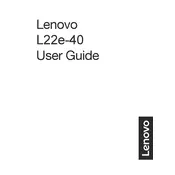
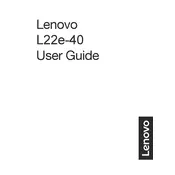
To adjust the brightness and contrast, press the menu button on the monitor to access the on-screen display (OSD). Navigate to the 'Brightness/Contrast' section using the arrow buttons, and adjust the levels as desired.
First, ensure that the monitor is powered on and connected to the computer. Check the video cable connections and try a different cable if available. If the issue persists, reset the monitor settings to factory defaults via the OSD menu.
To change the screen resolution, go to your computer's display settings. For Windows, right-click on the desktop, select 'Display settings', and adjust the resolution under 'Display resolution'. Ensure it matches the monitor's recommended resolution for optimal performance.
The Lenovo L22E-40 monitor does not have built-in speakers. To get audio, connect external speakers to your computer or use a separate audio output device.
Turn off the monitor and unplug it. Use a soft, lint-free cloth slightly dampened with water or a screen cleaner. Gently wipe the screen without applying too much pressure. Avoid using paper products or harsh chemicals.
The recommended refresh rate for optimal performance is 75Hz. You can set this in your computer's display settings under 'Advanced display settings'.
Access the monitor's OSD menu and navigate to the 'Settings' section. Look for an option labeled 'Low Blue Light' or 'Eye Care Mode' and enable it to reduce blue light emissions.
Ensure that the video cable is securely connected and not damaged. Check the refresh rate settings in your computer's display settings and make sure it is set to the recommended 75Hz. If flickering persists, try a different cable or connect the monitor to another computer to isolate the issue.
Yes, the Lenovo L22E-40 monitor is VESA compatible. You can mount it using a 100x100mm VESA mount. Ensure you use appropriate mounting hardware and follow the instructions provided with the mount kit.
Currently, the Lenovo L22E-40 does not support firmware updates via user intervention. Ensure your monitor's drivers are up to date through your computer's operating system updates to maintain compatibility.