Lenovo L22E-20 65DE-KC1-WW User Guide
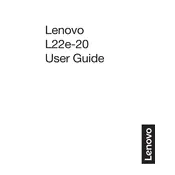
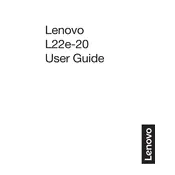
To adjust the brightness on the Lenovo L22E-20 monitor, use the buttons located on the bottom-right of the monitor. Press the menu button, navigate to the brightness setting using the arrow buttons, and adjust accordingly.
Ensure that the video cable is securely connected to both the monitor and the computer. Check that the computer is powered on and that the correct input source is selected on the monitor. If the problem persists, try using a different cable or port.
To reset the monitor to factory settings, press the menu button on the monitor, navigate to the 'Setup' section, and select 'Reset'. Confirm the reset when prompted.
The recommended resolution for the Lenovo L22E-20 monitor is 1920x1080 at a 60Hz refresh rate. Adjust these settings through your computer's display settings for optimal performance.
Turn off and unplug the monitor. Use a soft, lint-free cloth slightly dampened with water or a screen cleaner. Gently wipe the screen, avoiding excessive pressure. Never use harsh chemicals or abrasive materials.
Flickering can be caused by an unstable power source or incorrect display settings. Ensure that the power cable is securely connected and try adjusting the refresh rate in your display settings. If the issue continues, test with another power outlet or cable.
Yes, the Lenovo L22E-20 monitor is VESA mount compatible. Ensure you use a compatible wall mount kit and follow the instructions provided with the kit for proper installation.
The Lenovo L22E-20 monitor does not have built-in speakers or an audio output jack, so external speakers must be connected directly to your computer's audio output.
Check that the power cable is properly connected to the monitor and a working electrical outlet. Ensure that the power button on the monitor is pressed. If the monitor still does not turn on, try using a different power cable or outlet.
Press the input/source button on the monitor's control panel to cycle through available input sources (e.g., HDMI, VGA). Stop when the desired source is selected.