Lenovo L215p User Guide
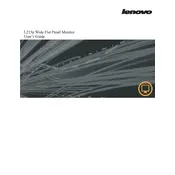
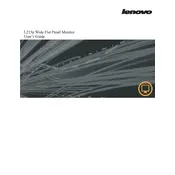
To adjust the brightness, press the Menu button on the monitor to open the On-Screen Display (OSD) menu. Use the navigation buttons to select 'Brightness,' then adjust the level using the increase or decrease buttons.
First, ensure that the monitor is properly powered on and that all cables are securely connected. Check the input source setting in the OSD menu to ensure it matches the connected port. If the issue persists, try connecting the monitor to another device to rule out a faulty port or cable.
Access the OSD menu by pressing the Menu button. Navigate to the 'Reset' option using the navigation keys, and select it to restore the monitor to its factory settings. Confirm the reset if prompted.
The recommended resolution for optimal display on the Lenovo L215p Monitor is 1920x1080 pixels (Full HD). Ensure your connected device is set to this resolution for the best performance.
Turn off the monitor and unplug it from the power source. Use a soft, dry microfiber cloth to gently wipe the screen. Avoid using any liquid cleaners directly on the screen. For stubborn smudges, slightly dampen the cloth with water.
Flickering can be caused by a loose cable connection or incorrect refresh rate settings. Ensure all cables are securely connected and check your device's display settings to ensure the refresh rate is set to 60Hz.
Yes, the Lenovo L215p Monitor is VESA mount compatible. You will need a VESA-compatible mounting bracket and ensure it supports the monitor's weight. Follow the bracket manufacturer's instructions for installation.
Press the Menu button to access the OSD menu. Navigate to the 'Input Source' option and select the desired input using the navigation buttons. Confirm your selection to switch to the chosen source.
Check the cable connections and ensure they are secure. Access the OSD menu and navigate to the 'Color Settings' to adjust the color balance. If issues persist, try using a different device or cable to determine the source of the problem.
Currently, the Lenovo L215p Monitor does not support direct firmware updates. Ensure your connected device's graphics drivers are up to date for optimal compatibility and performance.