Lenovo K4450A Hardware Maintenance Manual
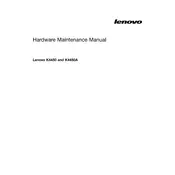
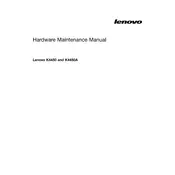
To perform a factory reset, restart your Lenovo K4450A and press the 'Novo' button. Select 'System Recovery' from the menu and follow the on-screen instructions to reset your laptop to factory settings.
First, ensure the battery is charged. Try removing the battery and power adapter, then press and hold the power button for 30 seconds. Reconnect the power adapter and try turning it on again. If it still doesn't work, consult Lenovo support.
To improve battery life, reduce screen brightness, close unnecessary programs, disable Bluetooth and Wi-Fi when not in use, and enable 'Battery Saver' mode under the power settings.
Visit the Lenovo Support website and navigate to the 'Drivers & Software' section. Enter your laptop model and download the latest drivers. Alternatively, use Lenovo Vantage to automatically update drivers.
Use a soft, lint-free cloth slightly dampened with water or a screen cleaning solution. Gently wipe the screen in circular motions. Avoid using paper towels or abrasive materials.
Ensure the laptop has proper ventilation and is placed on a hard surface. Clean the vents and fans with compressed air to remove dust. Consider using a cooling pad and check for any software updates that may address overheating.
Yes, the Lenovo K4450A allows RAM upgrades. Refer to the user manual for the type and maximum capacity supported. Ensure the laptop is powered off and disconnected from power before proceeding with the upgrade.
Check for display driver updates and install them if available. Adjust the screen refresh rate in display settings. If the issue persists, try connecting to an external monitor to determine if it's a hardware issue.
Use an external hard drive or cloud storage services like Google Drive or Dropbox to back up important files. You can also use Windows Backup and Restore feature to create a system image.
Click the network icon in the taskbar, select your wireless network, and click 'Connect'. Enter the network password if prompted. Ensure the wireless adapter is enabled if you don't see any networks.