Lenovo K2450 Hardware Maintenance Manual
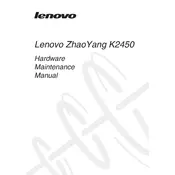
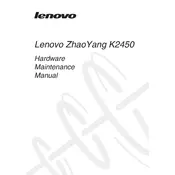
To reset your Lenovo K2450 to factory settings, go to Settings > Update & Security > Recovery. Under "Reset this PC", click Get started and follow the on-screen instructions.
First, ensure the battery is charged or connect the laptop to a power source. If it still won't turn on, perform a hard reset by pressing the power button for 10-15 seconds. If the issue persists, consider consulting Lenovo support.
Visit the Lenovo support website, download the latest BIOS update for your K2450 model, and follow the provided instructions to install the update. Ensure your laptop is plugged in during this process.
Your laptop might be running slow due to excess background applications, insufficient RAM, or malware. Try closing unnecessary programs, running a malware scan, and considering a RAM upgrade.
Yes, the Lenovo K2450 allows for RAM upgrades. Check your current RAM specifications and consult the laptop's manual or Lenovo's website for compatible RAM modules.
Click the Wi-Fi icon in the system tray, select your desired network from the list, and enter the network password if required.
Use a microfiber cloth lightly dampened with water or a screen-cleaning solution. Gently wipe the screen in circular motions to avoid streaks.
Open the Start menu, type 'Disk Cleanup', and select the Disk Cleanup app. Choose the drive you wish to clean and follow the prompts to remove unnecessary files.
Ensure your laptop is on a hard, flat surface to allow proper ventilation. Clean the fans and vents from dust, and consider using a cooling pad.
Reduce screen brightness, close unnecessary applications, disable Bluetooth and Wi-Fi when not in use, and use battery saver mode to extend battery life.