Lenovo IdeaTab S6000 User Guide
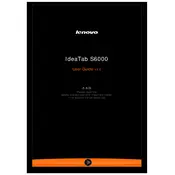
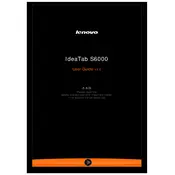
To perform a factory reset on your Lenovo IdeaTab S6000, go to Settings > Backup & Reset > Factory Data Reset. Confirm your selection and the tablet will reset to its original factory settings.
Ensure the tablet is charged by connecting it to a power source. Press and hold the power button for at least 10 seconds. If it still doesn't turn on, try a different charger or contact Lenovo support.
To extend battery life, reduce screen brightness, turn off Wi-Fi and Bluetooth when not in use, close unused apps, and enable power-saving mode. Regularly update your apps and software for optimal performance.
Your tablet may be slow due to too many background apps. Try closing unnecessary apps, clearing cache, and ensuring your device software is up to date. Consider deleting unused files or apps to free up space.
Go to Settings > Wi-Fi, turn on Wi-Fi, and select your network from the list. Enter the network password if prompted, and the tablet will connect to the Wi-Fi network.
Check for software updates by going to Settings > About Tablet > System Updates. If an update is available, follow the prompts to download and install it. Note that OS upgrade availability depends on Lenovo's support for your device model.
Connect your tablet to a computer using a USB cable. Select 'File Transfer' or 'MTP' mode on the tablet. Your device should appear on the computer, allowing you to drag and drop files.
Try restarting the tablet by holding the power button until it reboots. If the issue persists, perform a soft reset by using a paperclip to press the reset button in the small hole on the back of the device.
Increase storage by inserting a microSD card into the tablet's microSD slot. You can also use cloud storage services to offload files or transfer data to a computer.
To take a screenshot, press and hold the power button and the volume down button simultaneously until you see a confirmation on the screen. The screenshot will be saved in your gallery.