Lenovo IdeaTab S5000-F Hardware Maintenance Manual
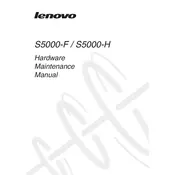
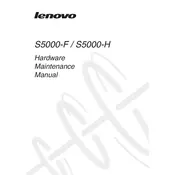
To perform a factory reset on your Lenovo IdeaTab S5000-F, go to Settings > Backup & Reset > Factory Data Reset. Follow the on-screen instructions to complete the process. Ensure your data is backed up before proceeding.
First, check if the charger and cable are working with another device. Then, inspect the charging port for debris. If the issue persists, try a different charger or consult Lenovo support.
Reduce screen brightness, disable unnecessary background apps, and turn off Wi-Fi and Bluetooth when not in use. Also, consider enabling battery saver mode in settings.
Clear cache and unused apps to free up memory. Check for software updates and install them. If the problem persists, consider performing a factory reset.
Go to Settings > Wi-Fi, ensure Wi-Fi is turned on, and select your network from the list. Enter the password if prompted and tap Connect.
Navigate to Settings > About Tablet > System Update. Check for updates and follow the prompts to download and install any available updates.
Press and hold the Power button and the Volume Down button simultaneously until you see a confirmation on the screen. The screenshot will be saved in the Gallery.
Yes, you can expand storage by inserting a microSD card into the tablet’s microSD card slot. Ensure the card is properly formatted for use with Android devices.
Try charging the device for at least 30 minutes. If it still won't turn on, press and hold the Power button for about 10 seconds. If the issue persists, contact Lenovo support.
Go to Settings > About Tablet and tap the Build Number seven times. Developer options will be enabled and available in the main settings menu.