Lenovo IdeaTab S2110A User Guide
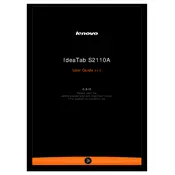
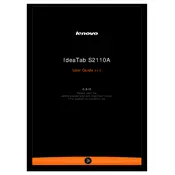
To perform a factory reset, go to Settings > Backup & reset > Factory data reset. Confirm by tapping 'Reset tablet' and follow the on-screen instructions.
Ensure the charger is properly connected and not damaged. Try a different power outlet or charger. If the problem persists, it may be a battery or hardware issue.
Reduce screen brightness, disable background apps, and use battery saver mode. Also, ensure your device is running the latest software updates.
Clear cache, uninstall unused apps, and ensure your system is up to date. A factory reset might be necessary if performance issues persist.
Go to Settings > Wi-Fi, turn on Wi-Fi, select your network from the list, and enter the password if prompted.
Press and hold the Power button and Volume Down button simultaneously until the screen flashes, indicating a screenshot has been taken.
Try performing a soft reset by holding the Power button for about 10 seconds until the device restarts.
Go to Settings > About tablet > System updates. If an update is available, follow the on-screen instructions to download and install it.
You can expand storage by inserting a microSD card into the designated slot. Ensure the card is formatted correctly for use.
Connect the tablet to your PC using a USB cable. Select 'File Transfer' mode on the tablet, then access the device storage from your PC to transfer files.