Lenovo IdeaTab A3000 Hardware Maintenance Manual
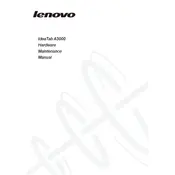
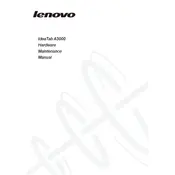
To perform a factory reset on your Lenovo IdeaTab A3000, go to 'Settings' > 'Backup & reset' > 'Factory data reset'. Confirm your selection to reset the tablet to its original settings.
First, ensure the battery is charged by plugging the tablet into a power source. If it still won't turn on, try holding the power button for at least 10 seconds. If the issue persists, perform a hard reset by pressing and holding the power and volume up buttons simultaneously.
To extend battery life, reduce screen brightness, disable unused apps running in the background, and turn off Wi-Fi and Bluetooth when not in use. Additionally, consider enabling battery saver mode.
Clear cached data by going to 'Settings' > 'Storage' > 'Cached data', and select 'Clear cache'. Uninstall unused apps, and consider using a performance optimization app to free up resources.
To update the software, go to 'Settings' > 'About tablet' > 'System updates'. If an update is available, follow the on-screen instructions to download and install it.
Try restarting the tablet by holding the power button until it turns off, then turn it back on. If the screen remains unresponsive, perform a hard reset by pressing the power and volume up buttons simultaneously.
Go to 'Settings' > 'Wi-Fi', and toggle the Wi-Fi switch to 'On'. Select your desired network from the list and enter the password if required.
Yes, the Lenovo IdeaTab A3000 supports microSD cards up to 64GB. Insert the microSD card into the slot to expand your storage capacity.
The Lenovo IdeaTab A3000 supports dual SIM cards. Both slots accommodate a standard SIM size. Ensure your SIM cards fit properly for optimal performance.
To take a screenshot, press and hold the power button and the volume down button simultaneously. The screenshot will be saved in the gallery.