Lenovo IdeaTab A2107 User Guide
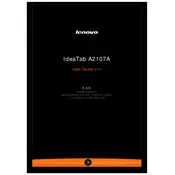
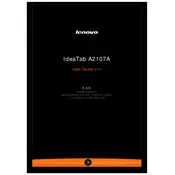
To perform a factory reset on your Lenovo IdeaTab A2107, go to Settings > Backup & Reset > Factory Data Reset, then tap 'Reset Tablet'. Confirm your choice to complete the reset.
If your tablet won't charge, try using a different charger and cable, check the charging port for debris, and ensure the outlet is functional. If it still doesn't charge, contact Lenovo support for further assistance.
To extend battery life, reduce screen brightness, disable unnecessary apps running in the background, use airplane mode when not using Wi-Fi, and keep the operating system updated.
Your tablet may be slow due to too many apps running. Try closing unused apps, clearing cache in Settings > Storage, and ensuring your OS is updated. If the problem persists, consider a factory reset.
To connect to Wi-Fi, go to Settings > Wi-Fi, turn on Wi-Fi, select your network from the list, and enter the password if required.
Yes, you can expand the storage using a microSD card. Insert the card into the microSD slot on the side of the tablet.
Try restarting the tablet by holding the power button for 10 seconds. If the screen remains unresponsive, consider performing a factory reset or contacting Lenovo support.
To update the software, go to Settings > About Tablet > System Updates, and tap 'Check for Updates'. Follow the on-screen instructions to install available updates.
Connect your tablet to the computer via a USB cable. Choose 'File Transfer' when prompted on the tablet. The tablet will appear as a drive on your computer, allowing you to transfer files.
Ensure Bluetooth is enabled on both devices, restart both the tablet and the Bluetooth device, and try pairing again. If the issue persists, check for software updates or perform a factory reset.