Lenovo IdeaTab A1000L Hardware Maintenance Manual
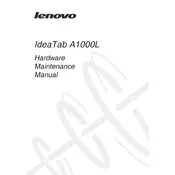
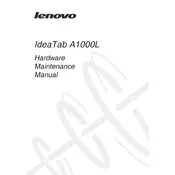
To perform a factory reset on your Lenovo IdeaTab A1000L, go to 'Settings' > 'Backup & reset' > 'Factory data reset'. Follow the prompts to complete the reset process. Ensure to backup your data as this will erase all personal information.
If your Lenovo IdeaTab A1000L won't turn on, try charging it for at least 30 minutes. If it still doesn't turn on, perform a soft reset by holding the power button for about 10 seconds. If the issue persists, consider visiting a service center.
To extend the battery life of your Lenovo IdeaTab A1000L, reduce screen brightness, disable unused apps and connectivity features like Bluetooth and Wi-Fi, and enable battery saver mode. Regularly update the firmware to optimize performance.
To connect your Lenovo IdeaTab A1000L to Wi-Fi, navigate to 'Settings' > 'Wi-Fi'. Turn on Wi-Fi and select your network from the available options. Enter the password if required and tap 'Connect'.
To update the software on your Lenovo IdeaTab A1000L, go to 'Settings' > 'About tablet' > 'System updates'. Check for updates and follow the instructions to download and install any available updates. Ensure your tablet is charged and connected to Wi-Fi.
If apps crash on your Lenovo IdeaTab A1000L, try clearing the app cache by going to 'Settings' > 'Apps'. Select the app and tap 'Clear cache'. If this doesn't help, consider reinstalling the app or checking for system updates.
To transfer files, connect your Lenovo IdeaTab A1000L to a computer using a USB cable. Ensure the tablet is unlocked, then select 'Media Transfer Protocol (MTP)' on the tablet. You can now drag and drop files between devices.
If the screen is unresponsive, try restarting the tablet by holding the power button for 10 seconds. If the problem persists, perform a factory reset or consult a technician if it's a hardware issue.
To increase storage on your Lenovo IdeaTab A1000L, insert a microSD card into the slot. Go to 'Settings' > 'Storage' to manage and move apps or files to the SD card. Consider using cloud storage services for additional space.
To take a screenshot on the Lenovo IdeaTab A1000L, press and hold the power button and the volume down button simultaneously until you hear a shutter sound or see a notification confirming the screenshot.