Lenovo IdeaTab A10-70 User Guide
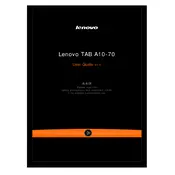
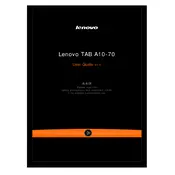
To perform a factory reset on your Lenovo IdeaTab A10-70, go to 'Settings' > 'Backup & reset' > 'Factory data reset'. Confirm by selecting 'Reset tablet' and then 'Erase everything'. Ensure you have backed up important data as this will erase all data on the device.
First, check the charging cable and adapter for any visible damage. Try using a different power outlet or cable. If the problem persists, inspect the charging port for debris or damage. If none of these solutions work, consider contacting Lenovo support for further assistance.
To extend the battery life, reduce screen brightness, disable unused apps running in the background, and turn off Wi-Fi and Bluetooth when not in use. Additionally, consider enabling battery saver mode available in the settings.
Your tablet may be running slow due to too many apps running simultaneously. Try closing unused apps, clearing the cache, and ensuring there is sufficient storage space. Restarting the device can also help improve performance.
To check for Android updates, go to 'Settings' > 'About tablet' > 'System updates'. If an update is available, follow the prompts to download and install it. Note that not all models may be eligible for the latest Android updates.
To connect to Wi-Fi, go to 'Settings' > 'Wi-Fi', and ensure Wi-Fi is turned on. Select the desired network from the list and enter the password if required. Tap 'Connect' to establish a connection.
If the screen is unresponsive, try performing a soft reset by holding down the power button for about 10 seconds until the device restarts. If the issue persists, consider performing a factory reset or contacting Lenovo support.
You can transfer files using a USB cable. Connect the tablet to the computer, select 'File Transfer' mode on the tablet, and access the device storage from the computer's file explorer to drag and drop files.
To take a screenshot, press and hold the 'Power' and 'Volume Down' buttons simultaneously until you see an animation or hear a sound indicating the screenshot has been captured.
Regularly update the software to the latest version, keep the screen and ports clean, avoid exposing the tablet to extreme temperatures, and periodically check for and remove unused apps to keep the device running smoothly.