Lenovo IdeaTab A1 User Guide
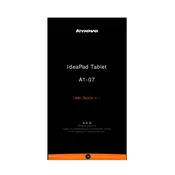
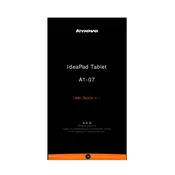
To perform a factory reset, go to Settings > Privacy > Factory Data Reset. Confirm the reset and the tablet will return to its original settings.
First, check the charging cable and adapter for any damage. Try using a different power outlet. If the issue persists, consider replacing the charging cable or adapter.
Reduce screen brightness, disable unnecessary apps running in the background, and turn off Bluetooth and Wi-Fi when not in use to extend battery life.
To update the software, navigate to Settings > About Tablet > System Updates. Check for updates and follow the on-screen instructions to install them.
Go to Settings > Wireless & Networks > Wi-Fi. Turn on Wi-Fi and select the desired network. Enter the password if prompted and connect.
Clear the cache by going to Settings > Storage > Cached Data. Consider uninstalling unused apps and restarting the tablet to improve performance.
Use a USB cable to connect the tablet to the computer. Select 'Media device (MTP)' on the tablet to transfer files.
Ensure the screen is clean and free of moisture. Restart the tablet and, if the issue continues, perform a factory reset.
Open the Google Play Store app, search for the desired app, and tap 'Install' to download and install it on your device.
Charge the tablet for at least 30 minutes, then try holding the power button for 10 seconds. If it still doesn't turn on, perform a factory reset using recovery mode.