Lenovo IdeaPad Z710 Hardware Maintenance Manual
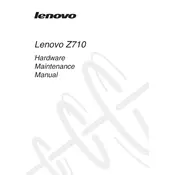
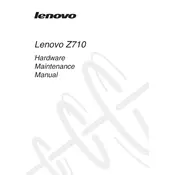
To reset your Lenovo IdeaPad Z710 to factory settings, turn off the laptop, then press the Novo button (small button next to the power button). Select 'System Recovery' and follow the on-screen instructions to restore your laptop to its original state.
First, check if the laptop is plugged in and that the power outlet is working. Try removing the battery and power cable, press and hold the power button for 30 seconds, then reconnect the battery and power cable. If the issue persists, it may require professional service.
To improve battery life, reduce screen brightness, close unnecessary applications, disable Bluetooth and Wi-Fi when not in use, and use battery saver mode. Regularly update your operating system and drivers for optimal performance.
Your laptop may be slow due to excessive background programs or insufficient memory. Use Task Manager to close unnecessary programs, uninstall unused software, and consider upgrading the RAM or switching to an SSD for better performance.
Go to the Lenovo Support website, enter your laptop model, and download the latest drivers. Alternatively, use Lenovo Vantage or Windows Update to automatically detect and install necessary driver updates.
Regularly clean the keyboard and vents to prevent dust buildup, update the operating system and drivers, backup important data, check for malware, and calibrate the battery every few months for optimal performance.
Connect the external monitor to your laptop using an HDMI or VGA cable. Press 'Windows + P' and select 'Duplicate' or 'Extend' to display the screen on both monitors. Adjust the display settings as needed in the Control Panel.
Ensure the laptop is not in sleep mode and try pressing 'Fn + Esc' to unlock the keyboard. If the problem persists, restart the laptop, check for driver updates, or connect an external keyboard to diagnose hardware issues.
Visit the Lenovo Support website, search for your model, and download the latest BIOS update. Follow the provided instructions carefully, as improper updates can cause system instability. Ensure the laptop is plugged in during the update process.
Check if the touchpad is disabled by pressing 'Fn + F6'. Update the touchpad driver through Device Manager or the Lenovo Support website. If the issue remains, try connecting an external mouse or resetting the laptop.