Lenovo IdeaPad Z410 Hardware Maintenance Manual
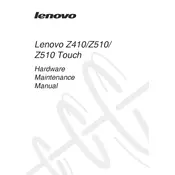
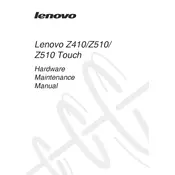
To perform a factory reset on your Lenovo IdeaPad Z410, turn off the laptop and then press the Novo button. Select 'System Recovery' from the Novo Menu to start the recovery process. Follow the on-screen instructions to restore your laptop to factory settings.
If your Lenovo IdeaPad Z410 won't turn on, first ensure the battery is charged. Try performing a hard reset by removing the battery and unplugging the AC adapter, then pressing and holding the power button for 15 seconds. Reconnect the battery and power adapter, then try turning it on again.
To improve the battery life, reduce screen brightness, turn off keyboard backlighting, disable Bluetooth and Wi-Fi when not in use, and close unnecessary programs and tabs. Also, consider using the 'Battery Saver' mode in Windows settings.
To update drivers, visit the Lenovo Support website, enter your laptop model, and download the latest drivers. Alternatively, use Lenovo Vantage or Windows Device Manager to check for and install updates automatically.
Regularly clean your laptop's keyboard, screen, and vents to prevent dust buildup. Keep your software updated, run antivirus scans, and remove unnecessary files and programs to maintain performance. Consider using a cooling pad to prevent overheating.
To connect to a TV or external monitor, use an HDMI cable to connect the laptop's HDMI port to the display. Press 'Windows + P' to select the desired display mode, such as 'Duplicate', 'Extend', or 'Second screen only'.
Ensure the touchpad is not disabled by pressing the 'F6' key or the 'Fn' + 'F6' key combination. Check the device settings in the Control Panel under 'Mouse' to ensure the touchpad is enabled. Update or reinstall the touchpad driver if necessary.
To increase RAM, power off the laptop and remove the battery. Access the RAM compartment by unscrewing the back panel. Remove the existing RAM module(s) and insert the new module(s) with a higher capacity. Ensure compatibility with your laptop's specifications.
Check if the audio is muted or the volume is low. Update the audio drivers via Device Manager or Lenovo's support website. Run the Windows audio troubleshooter by right-clicking the sound icon and selecting 'Troubleshoot sound problems'.
Power off the laptop and disconnect the charger. Flip the laptop and locate the battery release latch. Slide the latch to release and remove the battery. Insert the new battery into the slot and ensure it clicks into place.