Lenovo IdeaPad Z380 User Guide
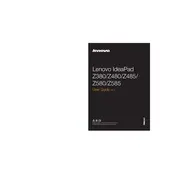
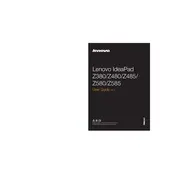
To connect to a Wi-Fi network, click on the network icon in the system tray, select the desired network, and enter the password if prompted. Ensure the Wi-Fi is enabled using the function keys (Fn + F5).
First, ensure the battery is charged and the power adapter is connected properly. Try performing a hard reset by removing the battery and power adapter, then holding the power button for 30 seconds before reconnecting the battery and power source.
To enhance battery life, reduce screen brightness, disable unnecessary background applications, and use power-saving modes. Regularly calibrate the battery and update drivers to optimize performance.
To perform a factory reset, go to Settings > Update & Security > Recovery. Under "Reset this PC," select "Get started" and follow the prompts. Ensure to back up important data before proceeding.
The Lenovo IdeaPad Z380 supports up to 8GB of DDR3 RAM. It typically has two RAM slots, allowing for the installation of two 4GB sticks.
To update the BIOS, visit the Lenovo support website, download the latest BIOS update for the Z380, and follow the provided instructions carefully. Ensure the laptop is plugged in during the update process.
Check if the keyboard is disabled by pressing Fn + F6. Restart the laptop, and if the issue persists, update or reinstall the keyboard driver via Device Manager.
To clean the fan, turn off the laptop, remove the battery, and use compressed air to blow out dust from the vents. For a thorough cleaning, disassemble the laptop to access the fan directly.
Ensure the audio is not muted and the volume is up. Update audio drivers through Device Manager, and check audio settings in the Control Panel. If issues persist, try connecting external speakers or headphones.
Power off the laptop, remove the battery, and unscrew the back panel. Carefully disconnect the existing hard drive and replace it with the new one. Reassemble the laptop, and reinstall the operating system if necessary.