Lenovo IdeaPad Yoga Slim 9-14IAP7 User Guide
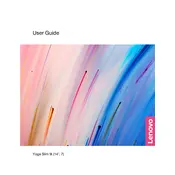
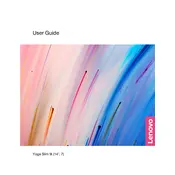
To connect to a wireless network, click on the network icon in the system tray, select the desired Wi-Fi network from the list, and enter the password if prompted.
If the touchscreen is unresponsive, try restarting the laptop. Ensure that the touchscreen drivers are up to date by checking in the Device Manager under 'Human Interface Devices'.
To improve battery life, reduce screen brightness, close unnecessary programs, and use the 'Battery Saver' mode available in Windows 11 settings.
Use a soft, lint-free microfiber cloth slightly dampened with water. Avoid using any harsh chemicals or abrasive materials.
To reset to factory settings, go to 'Settings', then 'Update & Security', select 'Recovery', and choose 'Get started' under 'Reset this PC'. Follow the on-screen instructions.
Ensure the laptop is on a hard surface to allow proper ventilation. Clean any dust from vents and consider using a cooling pad. Check for any resource-intensive applications that might be causing overheating.
To toggle the touchpad, go to 'Settings', then 'Devices', select 'Touchpad', and use the switch to enable or disable it.
The RAM on the Lenovo IdeaPad Yoga Slim 9-14IAP7 is soldered to the motherboard and cannot be upgraded.
To update the BIOS, download the latest BIOS update package from the Lenovo support website, run the executable file, and follow the instructions provided.
Run a virus scan to check for malware, uninstall unnecessary programs, disable startup programs, and ensure that Windows and all drivers are updated. Consider freeing up disk space and using performance optimization tools in Windows.