Lenovo IdeaPad Yoga Slim 7 ProX 14ARH7 User Guide
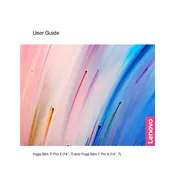
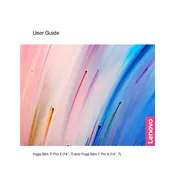
To perform a factory reset, turn off the laptop, then press the Novo button located on the side of the device. Select 'System Recovery' from the Novo Button Menu, and follow the on-screen instructions to reset the laptop to factory settings.
First, ensure the laptop is charged by plugging in the power adapter. If the laptop still doesn't turn on, perform a hard reset by pressing and holding the power button for 10-15 seconds. If the issue persists, contact Lenovo support for further assistance.
To improve battery life, lower the screen brightness, close unnecessary applications, disable Bluetooth and Wi-Fi when not in use, and use the 'Battery Saver' mode available in Windows Power & Sleep settings.
To update drivers, open 'Device Manager', right-click on the device you want to update, and select 'Update Driver'. You can also use the Lenovo Vantage software to automatically check for and install driver updates.
Connect the external monitor to the laptop using an HDMI cable. Once connected, press 'Windows + P' to open the Project menu and select the desired display mode.
Ensure the touchpad is enabled by pressing 'Fn + F6'. If it still doesn't work, try updating the touchpad driver through 'Device Manager'. If necessary, reset the touchpad settings in 'Settings > Devices > Touchpad'.
Press 'Fn + Spacebar' to toggle the keyboard backlight on or off. You can also adjust the brightness levels by cycling through the options using the same key combination.
The RAM in the Lenovo IdeaPad Yoga Slim 7 ProX 14ARH7 is soldered to the motherboard and cannot be upgraded. Consider purchasing a model with higher RAM if more memory is needed.
Ensure Wi-Fi is enabled by pressing 'Fn + F7'. Check your network settings, update the Wi-Fi driver through 'Device Manager', and restart your router. If issues persist, run the Windows Network Troubleshooter.
Turn off the laptop and unplug it. Use a microfiber cloth slightly dampened with water or a screen cleaner to wipe the screen gently. For the keyboard, use compressed air to remove debris and a slightly damp cloth to clean the keys.