Lenovo IdeaPad Yoga Slim 7 Pro 14ACH5 D User Guide
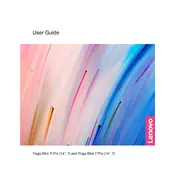
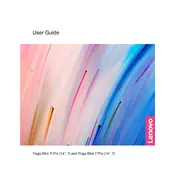
To reset your Lenovo IdeaPad Yoga Slim 7 Pro 14ACH5 D to factory settings, go to 'Settings' > 'Update & Security' > 'Recovery'. Under 'Reset this PC', click 'Get started' and choose the appropriate option to either keep or remove your files.
If your laptop is not turning on, ensure that it is charged by plugging it into a power source. Try holding down the power button for 10 seconds to force a restart. If the issue persists, check the power adapter and cables, and consider a battery reset using the pinhole reset button on the bottom cover.
To improve battery life, reduce screen brightness, disable Bluetooth and Wi-Fi when not in use, close unnecessary apps running in the background, and use battery saver mode. Regularly update your system and drivers for optimized power management.
To clean the screen, turn off the laptop and gently wipe the screen with a soft, lint-free cloth slightly dampened with water or a screen cleaning solution. Avoid using paper towels or spraying liquid directly onto the screen.
Connect your laptop to an external monitor using a compatible HDMI or USB-C cable. Once connected, press 'Windows + P' to select the desired display mode, such as 'Duplicate', 'Extend', or 'Second screen only'.
If the keyboard stops responding, first try restarting the laptop. Check for any physical obstructions or debris under the keys. You can also update or reinstall the keyboard driver via 'Device Manager'. If the issue persists, consider using an external keyboard to diagnose further or seek professional repair.
To update the BIOS, visit Lenovo's official support website, download the latest BIOS update for your model, and follow the provided instructions carefully. Ensure your device is connected to power during the update process to prevent any interruptions.
Ensure that the laptop's vents are not blocked and clean them if necessary. Use the laptop on a hard, flat surface to allow proper airflow. Consider using a cooling pad and check for any demanding applications or processes that may be causing excessive heat. Updating your BIOS and drivers may also help improve thermal management.
To perform a system diagnostic, restart your laptop and press 'F10' or 'F12' (depending on your model) during boot to enter the diagnostics mode. Follow the on-screen instructions to run hardware tests and identify any issues.
The RAM in the Lenovo IdeaPad Yoga Slim 7 Pro 14ACH5 D is soldered onto the motherboard and cannot be upgraded. Consider purchasing a model with more RAM if you anticipate needing more memory.