Lenovo IdeaPad Yoga Slim 7 Carbon 13IAP7 User Guide
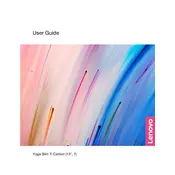
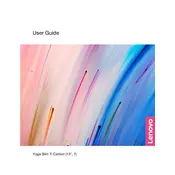
To extend battery life, reduce screen brightness, close unnecessary applications running in the background, and use the battery saver mode under power settings. Additionally, ensure the BIOS and power management drivers are up-to-date.
First, perform a hard reset by pressing and holding the power button for 10 seconds. If it still won't turn on, check the power adapter and cable for any damage and ensure the battery is charged. If the problem persists, contact Lenovo support.
Use a USB-C to HDMI adapter or a compatible USB-C docking station to connect the laptop to an external display. Then, press 'Windows + P' to select the display mode.
Turn off the laptop and use a microfiber cloth slightly dampened with water or a screen cleaner. Avoid using paper towels or abrasive materials as they can scratch the screen.
Ensure Wi-Fi is enabled and airplane mode is off. Restart the laptop and router. Update the Wi-Fi driver through the Device Manager or Lenovo Vantage. If issues persist, try connecting to another network to identify if the issue is with the network or device.
To perform a system recovery, restart the laptop and press 'F11' or 'Novo Button' to enter the recovery environment. Follow the on-screen instructions to restore the system to factory settings. Ensure all important data is backed up before proceeding.
The RAM on the Lenovo IdeaPad Yoga Slim 7 Carbon 13IAP7 is soldered and not upgradeable. For storage, consider using an external SSD or cloud storage services. Check the user manual for detailed instructions and compatible options.
Check for software updates and run a virus/malware scan. Use Task Manager to identify and close resource-intensive applications. Consider freeing up disk space and disabling startup programs that are not necessary.
The Lenovo IdeaPad Yoga Slim 7 Carbon 13IAP7 does not support stylus input as it is not equipped with a touchscreen that responds to pressure sensitivity.
Restart your laptop and press 'F2' or 'Delete' to enter the BIOS setup. Navigate to the 'Exit' menu and select 'Load Setup Defaults' or a similar option to reset to default settings. Save changes and exit.