Lenovo IdeaPad Yoga Slim 7-13ACN05 User Guide
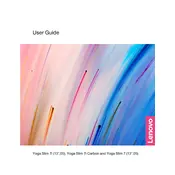
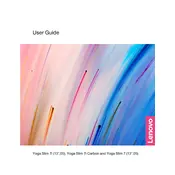
To optimize battery life, adjust the power settings by going to 'Settings' > 'System' > 'Power & sleep'. Set the screen and sleep settings to shorter durations. Additionally, use the Battery Saver mode and reduce screen brightness.
First, ensure that the battery is charged. Connect the laptop to a power source and check if the charging light is on. If it still does not turn on, perform a hard reset by holding the power button for 10-15 seconds.
Visit the Lenovo Support website and navigate to the 'Drivers & Software' section. Enter your laptop model and download the latest drivers. Alternatively, use the Lenovo Vantage app to automatically update drivers.
To perform a factory reset, go to 'Settings' > 'Update & Security' > 'Recovery'. Click on 'Get started' under 'Reset this PC' and choose whether to keep your files or remove everything. Follow the on-screen instructions.
Use the USB-C or HDMI port to connect your laptop to an external monitor. Once connected, press 'Windows + P' to open the display options and select the desired mode (Duplicate, Extend, or Second screen only).
Check if the touchpad is disabled by pressing 'Fn + F6'. If it is enabled but not working, update or reinstall the touchpad driver through the Device Manager.
Enable Windows Hello for fingerprint or facial recognition login. Use a strong password and keep your system updated. Consider using encryption and a reputable antivirus software for additional security.
Ensure that the vents are not blocked and use the laptop on a hard, flat surface. Consider using a cooling pad. You can also adjust the power settings to a more conservative plan to reduce heat generation.
Use the Lenovo Vantage app to run a hardware scan. It will check the system’s components and provide a report. You can also access diagnostics through the BIOS by pressing 'F10' during startup.
Turn off the laptop and use a microfiber cloth slightly dampened with water or a screen cleaner. Gently wipe the screen in circular motions to avoid streaks. Avoid using paper towels or abrasive cleaners.