Lenovo IdeaPad Yoga Slim 6 14IAP8 User Guide
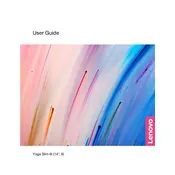
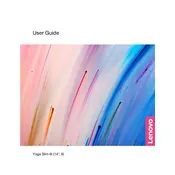
To connect to a Wi-Fi network, click on the network icon in the system tray. Select the desired Wi-Fi network from the list and click 'Connect'. Enter the password if prompted.
First, ensure the touchpad is not disabled. Press the 'F6' or 'Fn + F6' key combination to toggle the touchpad. If it remains unresponsive, update or reinstall the touchpad driver via Device Manager.
To extend battery life, adjust the power settings to 'Battery Saver' mode, reduce screen brightness, and close unnecessary background applications. Consider disabling Bluetooth and Wi-Fi if not in use.
Your laptop might be running slow due to too many startup programs, insufficient RAM, or malware. Use Task Manager to manage startup items, upgrade RAM if possible, and run antivirus scans regularly.
To reset to factory settings, go to 'Settings' > 'Update & Security' > 'Recovery'. Under 'Reset this PC', click 'Get started' and choose 'Remove everything' for a complete reset.
The Lenovo IdeaPad Yoga Slim 6 14IAP8 typically has soldered RAM, meaning it cannot be upgraded. Check your specific model's specifications for confirmation.
Ensure the power adapter is connected properly. Try a hard reset by holding the power button for 10-15 seconds. If the issue persists, consult Lenovo support or a certified technician.
Visit the Lenovo Support website and download the latest BIOS update for your model. Follow the included instructions to apply the update safely.
Loud fan noise can be due to dust buildup or high CPU usage. Clean the vents with compressed air and check for high-demand applications in Task Manager that may be causing the CPU to overwork.
Go to 'Settings' > 'System' > 'Storage'. Click on 'Temporary files' and select the files you wish to delete. You can also use the built-in 'Disk Cleanup' tool by searching for it in the Start menu.