Lenovo IdeaPad Yoga Creator 7 User Guide
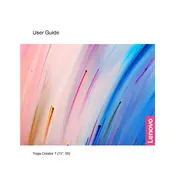
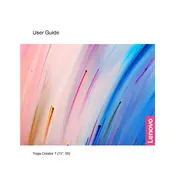
To calibrate the display color, go to Settings > System > Display. Under 'Advanced display settings', select 'Color calibration' and follow the on-screen instructions to adjust your display settings.
First, check if the touchpad is disabled. Press the F6 key (or Fn + F6) to enable it. If the issue persists, update the touchpad drivers via Device Manager under 'Mice and other pointing devices'.
To perform a factory reset, go to Settings > Update & Security > Recovery. Under 'Reset this PC', select 'Get started' and choose 'Remove everything' for a complete reset. Ensure you back up your data first.
The Yoga Creator 7 comes with soldered RAM, which means it cannot be upgraded. Consider choosing a configuration with the desired RAM capacity when purchasing.
Use a can of compressed air to remove dust and debris from the keyboard. For surface cleaning, use a microfiber cloth slightly dampened with water or a mild screen cleaner.
Visit the Lenovo Support website, find your specific model, and download the latest BIOS update. Follow the included instructions carefully to update the BIOS.
Check for background applications using Task Manager and close unnecessary ones. Reduce screen brightness and disable Bluetooth and Wi-Fi when not in use. Consider running the built-in power troubleshooter.
Use the HDMI port to connect your external monitor. Once connected, press Windows + P to select the desired display mode: Duplicate, Extend, or Second screen only.
Ensure that the laptop is on a flat, hard surface to allow proper ventilation. Clean the air vents with compressed air. Consider using a cooling pad and updating the BIOS and drivers for optimal performance.
Press the Fn key along with the space bar (Fn + Space) to toggle the backlit keyboard on and off. You can cycle through different brightness levels with repeated presses.