Lenovo IdeaPad Yoga C940–14IIL User Guide
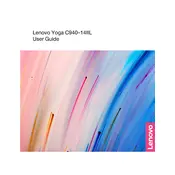
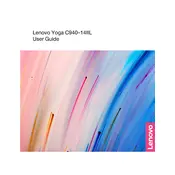
To perform a factory reset, go to Settings > Update & Security > Recovery. Under "Reset this PC," click "Get started" and follow the on-screen instructions to reset your laptop.
First, check the power connection and ensure your laptop is charged. Try a hard reset by pressing and holding the power button for 10 seconds. If it still doesn't turn on, consider contacting support.
To improve battery life, reduce screen brightness, turn off Bluetooth and Wi-Fi when not in use, and close unnecessary background applications. Consider using Battery Saver mode under Settings > System > Battery.
Visit the Lenovo Support website, enter your laptop model, and download the latest drivers. You can also use Lenovo Vantage software to automatically update drivers.
Use a soft, lint-free microfiber cloth slightly dampened with water or a screen-cleaning solution. Gently wipe the screen in a circular motion to avoid streaks.
Go to Settings > Devices > Touchpad, and toggle the switch to enable or disable the touchpad. Alternatively, use the F6 key (or the key with the touchpad icon) to toggle it.
First, restart your router and laptop. Ensure that your Wi-Fi drivers are up to date. You can also try forgetting the network and reconnecting. If the issue persists, check for interference or contact your ISP.
Use a USB-C to HDMI or USB-C to DisplayPort adapter to connect your laptop to an external monitor. Once connected, press Windows key + P to select the display mode.
Regularly update software and drivers, clean the vents to prevent overheating, use antivirus software, and perform disk cleanups. Consider upgrading RAM or storage if needed.
Check if the volume is muted or too low. Update audio drivers through Device Manager or Lenovo Vantage. Ensure correct playback device is selected under Sound settings. Restart the laptop if necessary.