Lenovo IdeaPad Yoga C640-13IML Hardware Maintenance Manual
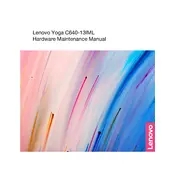
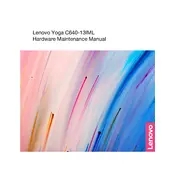
To reset your Lenovo IdeaPad Yoga C640-13IML to factory settings, go to 'Settings' > 'Update & Security' > 'Recovery'. Then, under 'Reset this PC', select 'Get started', and choose the option to remove everything. Follow the on-screen instructions to complete the reset process.
If your Lenovo Yoga C640-13IML is not turning on, first ensure the battery is charged. Connect the laptop to power and check if the charging indicator light is on. If it still doesn't turn on, perform a hard reset by pressing and holding the power button for 10 seconds. If the issue persists, consider reaching out to Lenovo support for further assistance.
To improve battery life on your Lenovo IdeaPad Yoga C640-13IML, reduce screen brightness, close unnecessary applications, disable Bluetooth and Wi-Fi when not in use, and utilize the 'Battery Saver' mode available in Windows 10. Also, regularly update the system and drivers to ensure optimal performance.
To clean the screen of your Lenovo Yoga C640-13IML, turn off the laptop and unplug it. Use a microfiber cloth slightly dampened with water or a screen cleaning solution. Gently wipe the screen in a circular motion. Avoid using paper towels, rough fabrics, or any cleaning solutions containing alcohol or ammonia.
To update the BIOS on your Lenovo IdeaPad Yoga C640-13IML, visit the Lenovo Support website, download the latest BIOS update for your model, and follow the provided instructions. Ensure your laptop is connected to power during the update process to prevent any interruptions.
If your Lenovo Yoga C640-13IML is overheating, ensure the air vents are not blocked and clean them with compressed air if necessary. Place the laptop on a hard, flat surface to allow proper airflow. Consider using a cooling pad and check for any demanding applications that may be running in the background.
The Lenovo IdeaPad Yoga C640-13IML comes with soldered RAM, which means it is not user-upgradable. If you require more RAM, consider using a laptop with higher specifications or utilizing virtual memory by increasing the paging file size in Windows.
To connect your Lenovo Yoga C640-13IML to an external monitor, use a compatible HDMI or USB-C to HDMI adapter. Connect the adapter to the laptop and the HDMI cable to the monitor. Once connected, press 'Windows + P' to select the display mode, such as 'Duplicate' or 'Extend'.
To enable the touchpad on your Lenovo IdeaPad Yoga C640-13IML, go to 'Settings' > 'Devices' > 'Touchpad'. Ensure the touchpad toggle is turned on. You can also check the function keys on the keyboard for a touchpad toggle if available.
If the Wi-Fi on your Lenovo Yoga C640-13IML is not working, first ensure Wi-Fi is enabled on the laptop. Restart your router and your laptop. Check for any available driver updates in 'Device Manager' > 'Network adapters'. If issues persist, consider resetting the network settings under 'Settings' > 'Network & Internet'.