Lenovo IdeaPad Yoga 920-13IKB Glass User Guide
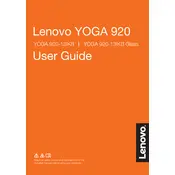
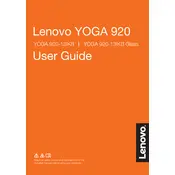
To connect your Yoga 920-13IKB to an external monitor, use the USB-C ports with a compatible adapter or cable. Ensure the monitor is set to the correct input source.
Restart the laptop and ensure that all drivers are up to date. If the issue persists, try recalibrating the touch screen through Windows settings or contact Lenovo support.
To perform a factory reset, go to 'Settings' > 'Update & Security' > 'Recovery', and select 'Get started' under 'Reset this PC'. Choose whether to keep or remove your files.
Keep the battery between 20-80% charge, avoid extreme temperatures, and use the Lenovo Vantage app to optimize battery settings.
Uninstall unnecessary programs, disable startup apps you don't use, and ensure your system is up to date. Consider upgrading RAM if possible.
Ensure vents are not blocked, use a cooling pad, and check for dust buildup. Update the BIOS and drivers to the latest version.
Press the 'Fn' key along with the spacebar to toggle the keyboard backlight. Cycle through the brightness levels if necessary.
Restart your router, forget and reconnect to the Wi-Fi network, and update the network adapter driver. Check for any physical Wi-Fi switch on the device.
Yes, the Yoga 920-13IKB supports upgrading the SSD. Ensure you purchase a compatible M.2 NVMe SSD and follow Lenovo's guidelines for installation.
Check the power adapter and connections, perform a hard reset by holding the power button for 10 seconds, and try booting without peripherals. If the problem persists, seek professional repair assistance.