Lenovo IdeaPad Yoga 900-13ISK User Guide
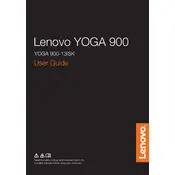
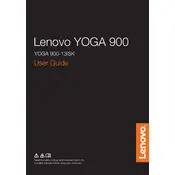
To reset your Lenovo IdeaPad Yoga 900-13ISK to factory settings, go to Settings > Update & Security > Recovery. Under Reset this PC, click 'Get started' and follow the on-screen instructions to complete the reset process.
If your Yoga 900-13ISK won’t power on, make sure the battery is charged. Connect the laptop to a power source and try holding the power button for 10 seconds. If it still doesn’t turn on, try a hard reset by pressing and holding the power button for 30 seconds.
To update the BIOS, visit the Lenovo Support website, download the latest BIOS update for your Yoga 900-13ISK, and follow the provided instructions carefully. Ensure your laptop is plugged in during the update process to prevent any interruptions.
If the touchscreen is unresponsive, try restarting the laptop. If the issue persists, check for driver updates via Device Manager under 'Human Interface Devices'. You can also try calibrating the screen under Control Panel > Tablet PC Settings.
To improve battery life, reduce screen brightness, turn off Bluetooth and Wi-Fi when not needed, and use the power saver mode. Regularly updating your system and avoiding extreme temperatures can also help maintain battery health.
A slow Yoga 900-13ISK can be due to unnecessary startup programs. Disable them via Task Manager under the 'Startup' tab. Also, ensure your system is not overheating and check for malware using Windows Defender or another security software.
Connect your Yoga 900-13ISK to an external monitor using the USB-C port and a compatible adapter. Once connected, press Windows + P to select the display mode, such as Duplicate or Extend.
If Wi-Fi is not connecting, ensure that the wireless switch is enabled. Restart the router and the laptop. You can also try updating the network adapter driver via Device Manager. If problems persist, reset the network settings under Settings > Network & Internet.
To clean the fan, power off the laptop and disconnect all cables. Use a can of compressed air to gently blow out dust from the fan vents. Avoid opening the laptop unless you are experienced with hardware maintenance, as this may void the warranty.
For a malfunctioning keyboard, first try rebooting the laptop. Check for stuck keys, and clean the keyboard with compressed air. You can also update or reinstall the keyboard driver via Device Manager. If the problem continues, consider using an external keyboard.