Lenovo IdeaPad Yoga 9 14IMH5 User Guide
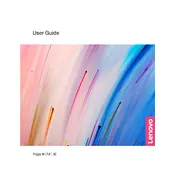
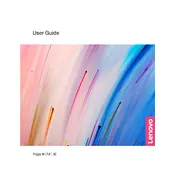
To perform a factory reset, press the Novo button located on the side of the laptop when the device is off. Then select "System Recovery" from the Novo Button Menu to initiate the factory reset process. Follow the on-screen instructions to complete the reset.
First, ensure the laptop is charged or connected to a power source. Try a hard reset by pressing and holding the power button for 10 seconds. If it still doesn't turn on, remove any peripherals and try again. If the issue persists, contact Lenovo support for further assistance.
To improve battery life, adjust power settings to a more energy-efficient plan, reduce screen brightness, disable unnecessary background applications, and ensure your system is updated with the latest drivers and BIOS.
The Lenovo IdeaPad Yoga 9 14IMH5 typically has soldered RAM, meaning it cannot be upgraded. It is recommended to check the specifications of your specific model or consult Lenovo support for confirmation.
To connect to an external monitor, use the USB-C or HDMI port available on your laptop. Make sure the external monitor is powered on and set to the correct input source. You can adjust display settings in the Windows Display Settings menu.
To update drivers, open the Lenovo Vantage app and navigate to the 'System Update' section. Check for updates and follow the prompts to install the latest drivers. Alternatively, you can visit the Lenovo Support website and download drivers manually.
A slow system can be due to various reasons such as insufficient RAM, background applications, or malware. Try closing unnecessary programs, running a malware scan, and checking for software updates. If the problem persists, consider resetting the device to improve performance.
To switch modes, simply rotate the screen past 180 degrees. The device will automatically detect the position and switch between laptop and tablet mode. You can also adjust settings related to mode switching in the Windows settings under 'Tablet' mode.
Cleaning the fan requires careful disassembly. Turn off the laptop, disconnect all power sources, and remove the back panel. Use compressed air to gently clean dust from the fan and vents. Reassemble carefully. If unsure, consider professional servicing to avoid damage.
Ensure the touchpad is enabled by pressing the F6 key or Fn + F6. You can also check touchpad settings in Windows under 'Devices' > 'Touchpad' and make sure it is turned on. Update or reinstall touchpad drivers if necessary.